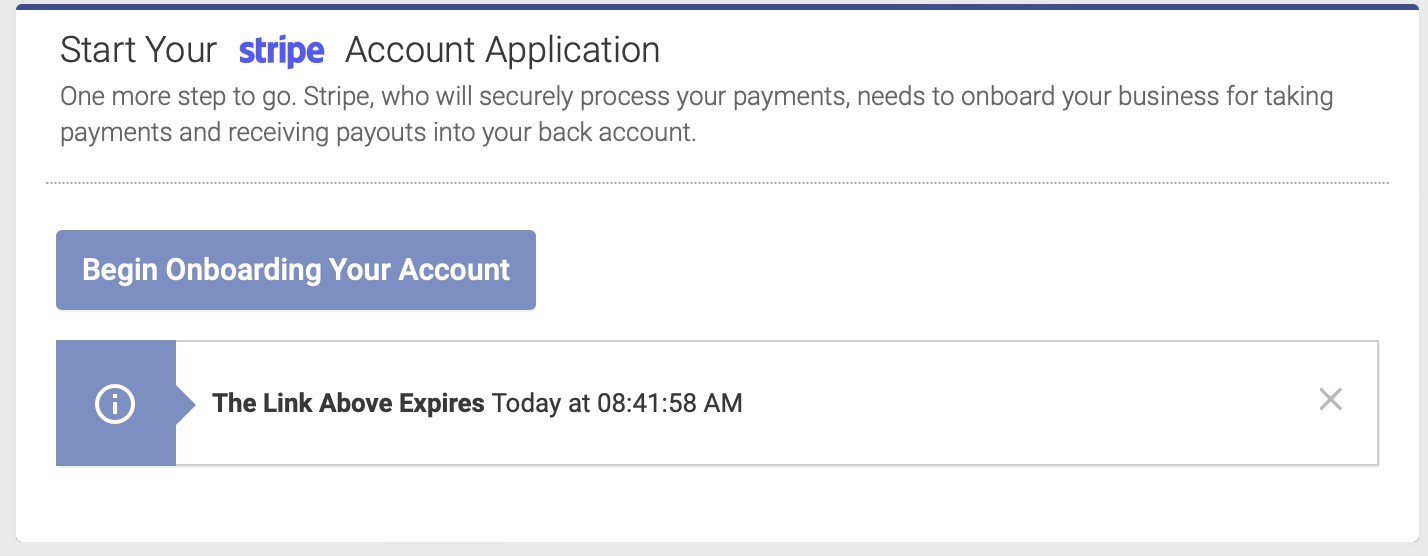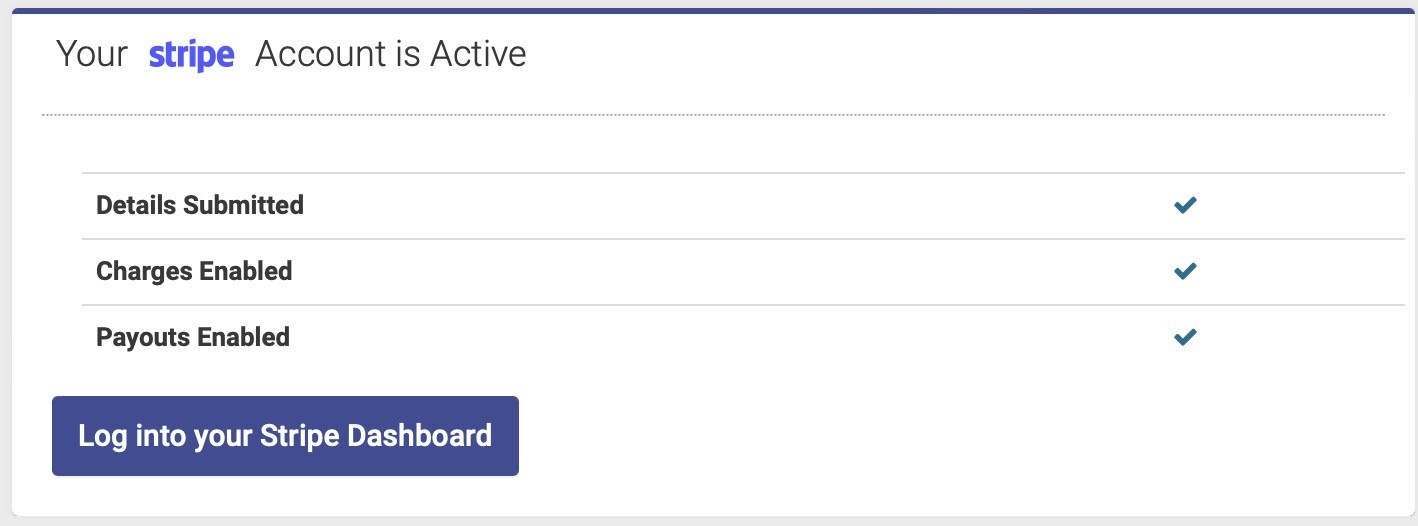Adding Credit Card Payments
[added January 2, 2023]
Open ACU allows you to take payments from patient credit and debit cards right from the schedule page via our Stripe payment integration. If you purchase a Stripe card reader you can accept payment at a lower in-person rate. We allow you to capture reusable, secure cards for future payments like no-shows or if they forgot their wallet.
Adding credit card payments to your Open ACU account costs $10 per month, plus the processing fees of 2.9% and .30¢ for each transaction.
Advantages to adding credit card payments
The biggest advantage for taking credit card payments within Open ACU is the full integration of payment information with patients and their appointments or transactions. It is one place for entering payments and appointment data.
One of the biggest reasons for bringing credit card payments to our platform was to provide no-show payment capturing. If someone makes an appointment and doesn't show up, per your clinic's terms and conditions you can charge the patient and send an email to them. This will help prevent loss of business and income.
How to start taking credit card payments
- Go to Account > Take Payments
only users with Owner status can see this page. - Click "Getting Started" to create a Stripe Onboarding link specific to your Open ACU Account
After a few moments you will see the link below.
This is a link to your account onboarding process. The link makes sure your account will work with Open ACU. If you aren't ready to start the onboarding process don't worry you can always come back to the Take Payments page and generate a new link.
Stripe Onboarding must be completed by the business owner or someone with significant management responsibility of that business. What you will need
- You will enter business details (legal business name, address and IEN or Social Security number)
- Set your preferences and branding details (logo, name and web address)
- Connect a bank account for charges and payouts.
- Documents to confirm your identity:
business license, passport or other identifying document based on the type of business and other factors.
Check your Stripe account status
You may need to go back for final authorization steps before your account is ready for payments.
Look for three green checkmarks for each of the steps to go live. If the account needs further information you can click the "Log into your Stripe Dashboard" to finish the necessary steps.