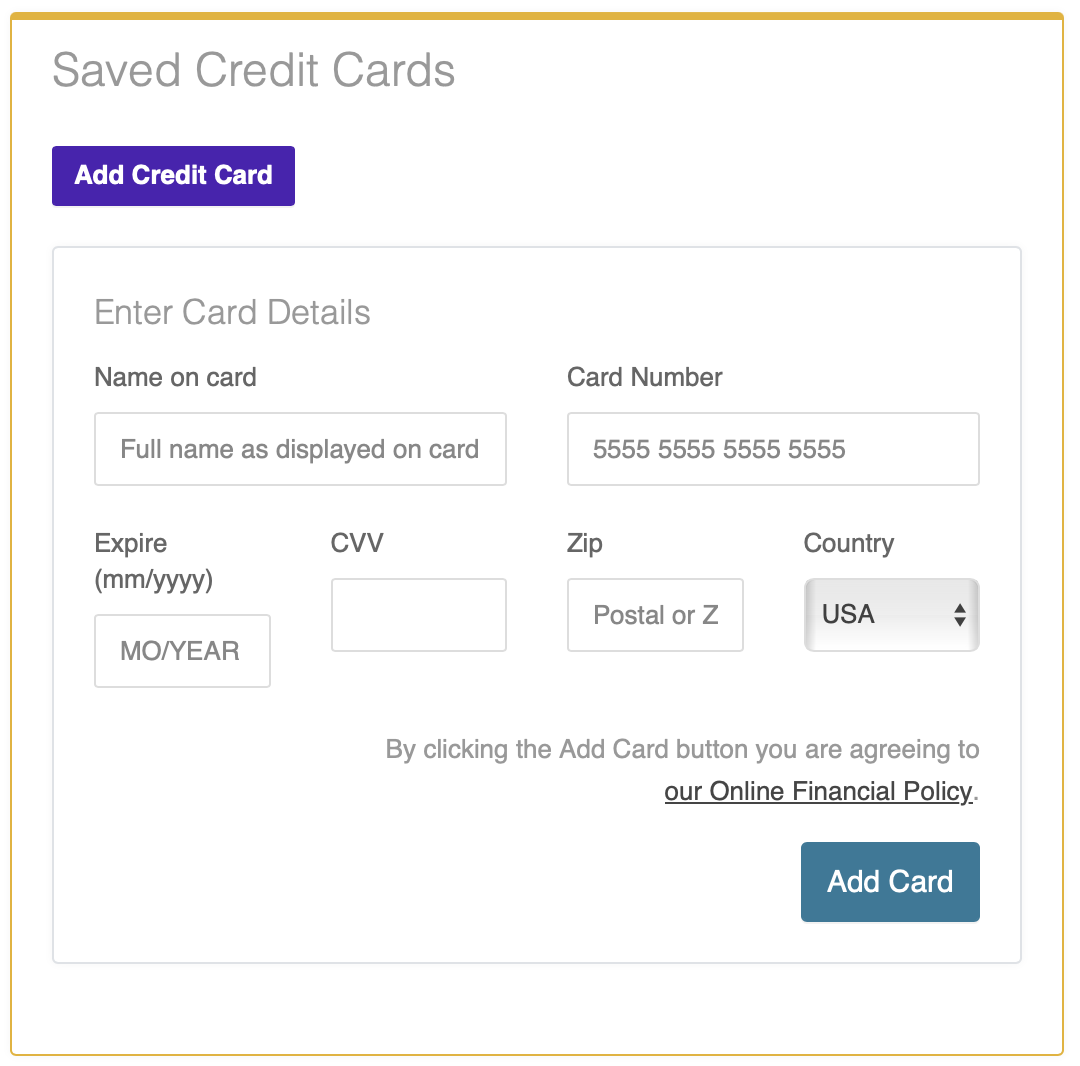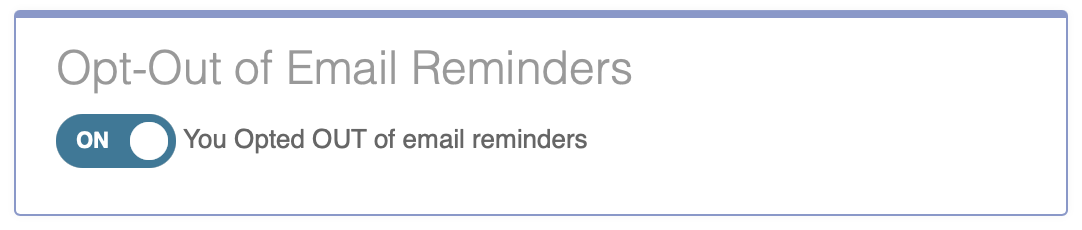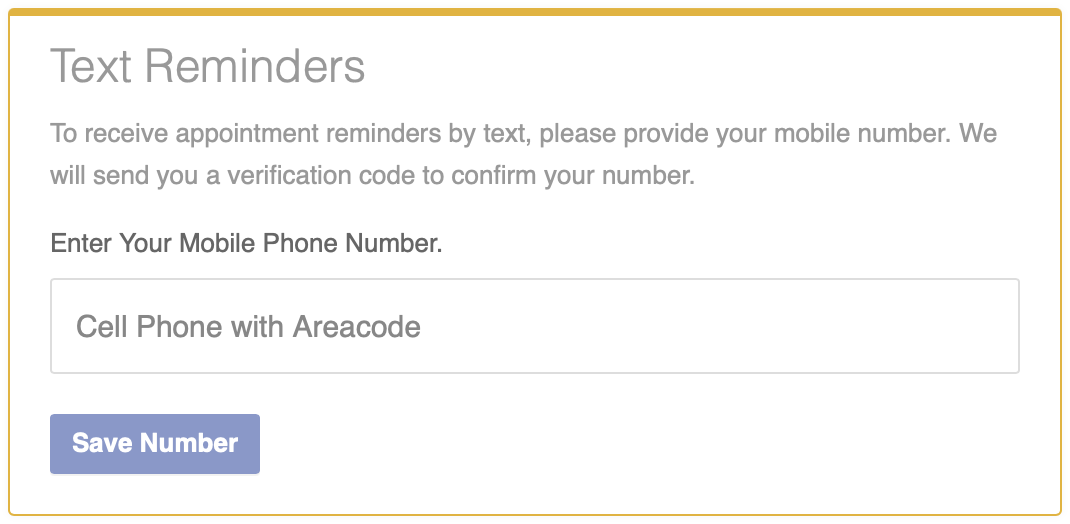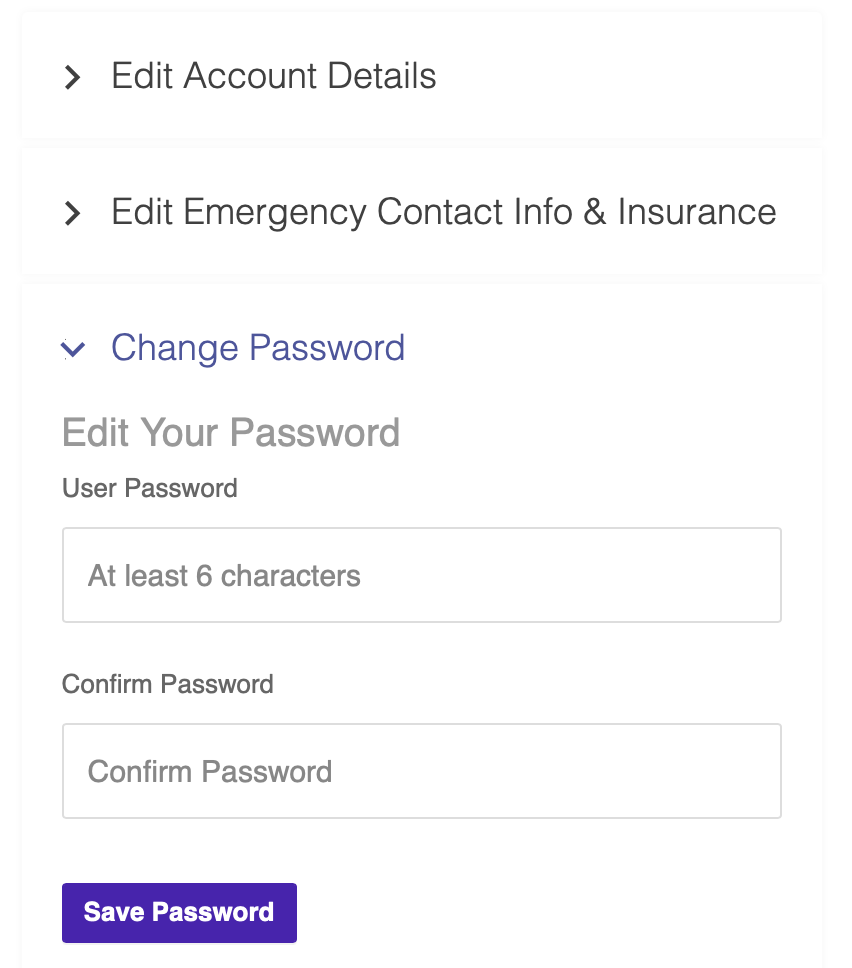Edit Your Account
You can change your contact information, notification preferences and more for your Open ACU account on the Account page. There are 5 sections on your account page. Your photo, your basic details, your emergency contact information, changing your password and your appointments.
Change Your Account Photo
- Click the photo or avatar icon at the top of your account page.
- Select a file from your computer or device.
- Click upload.
- The image must be less that 3000 and greater than 300 pixels.
Add Credit Card Information
If your clinic uses Open ACU's integrated credit card payments option, you can add or edit your credit card details to save a card on file for future use.
Click the Add Credit Card button, enter your card details, then click the Add Card button to save your information. You may add and save multiple cards.
Opt Out of Email Reminders
When you create a patient account, you will automatically be opted in to receive appointment reminders via email. If you would prefer not to receive email reminders, you can opt out by toggling the opt-out switch to ON:
Text Message Reminders
If your clinic enables appointment reminders via SMS/text message, you will need to opt in to receive those (you'll still receive email reminders). To receive text message reminders, enter your mobile phone numbers in the Text Reminders box, then check your phone and follow the prompts to complete the setup process:
Edit Account Details
- Open the Edit Account Details Section (click the title to open the accordion section)
- Make the changes you need (most of the information is required, including your birthday).
- Make sure you click Save Details.
Edit Emergency Info & Insurance
- Click the section title to open the form.
- Make the changes necessary
- Click Save Emergency/Insurance
Change Your Password
- Click the section title to open the form.
- Enter your new password
- Confirm your new password
- Click Save Password