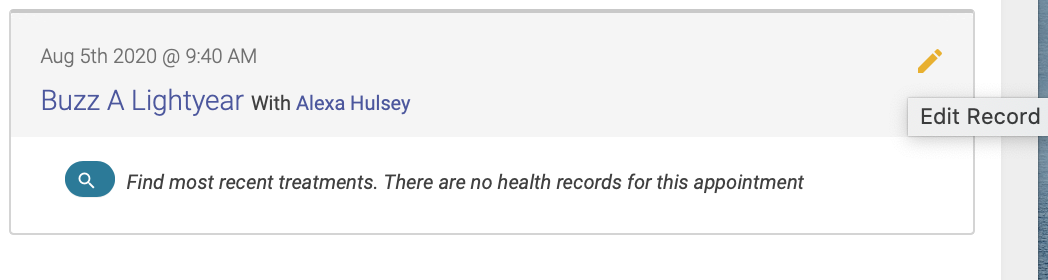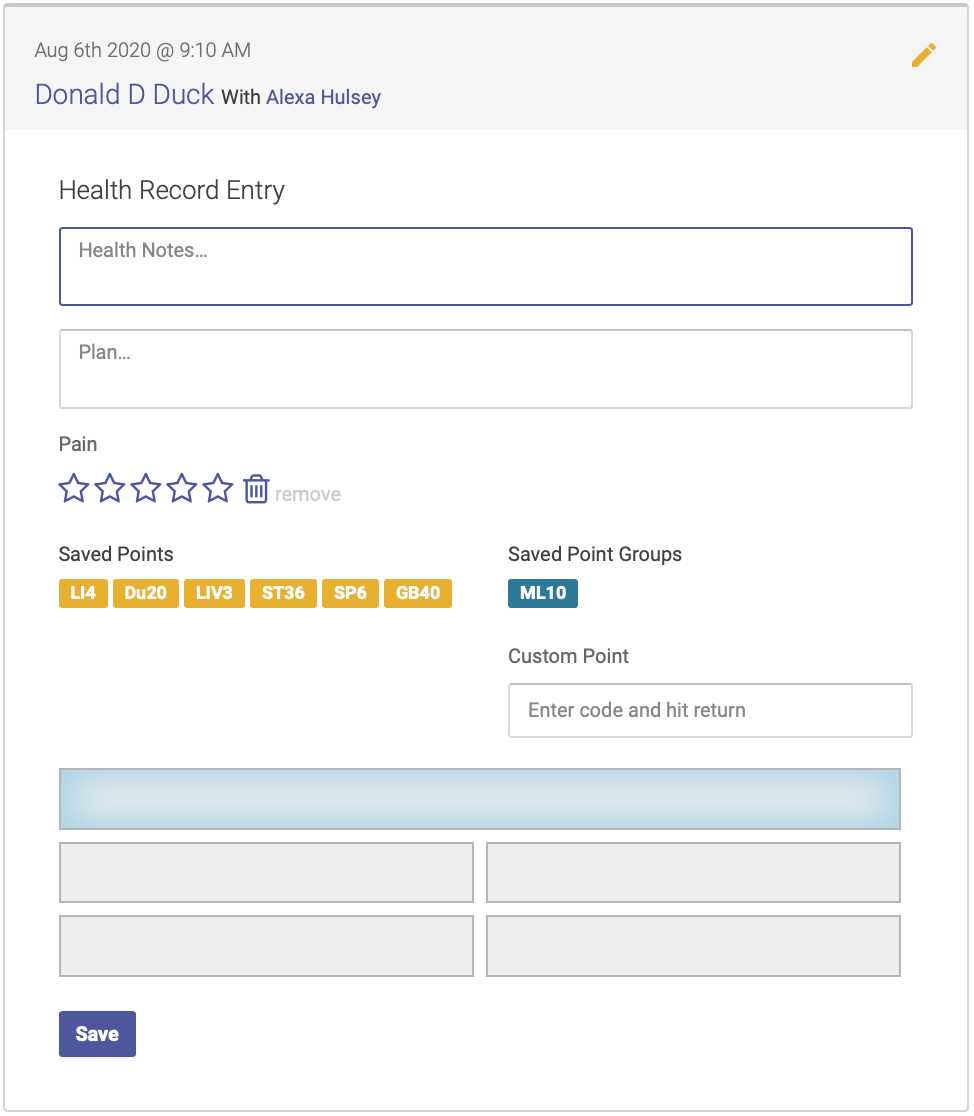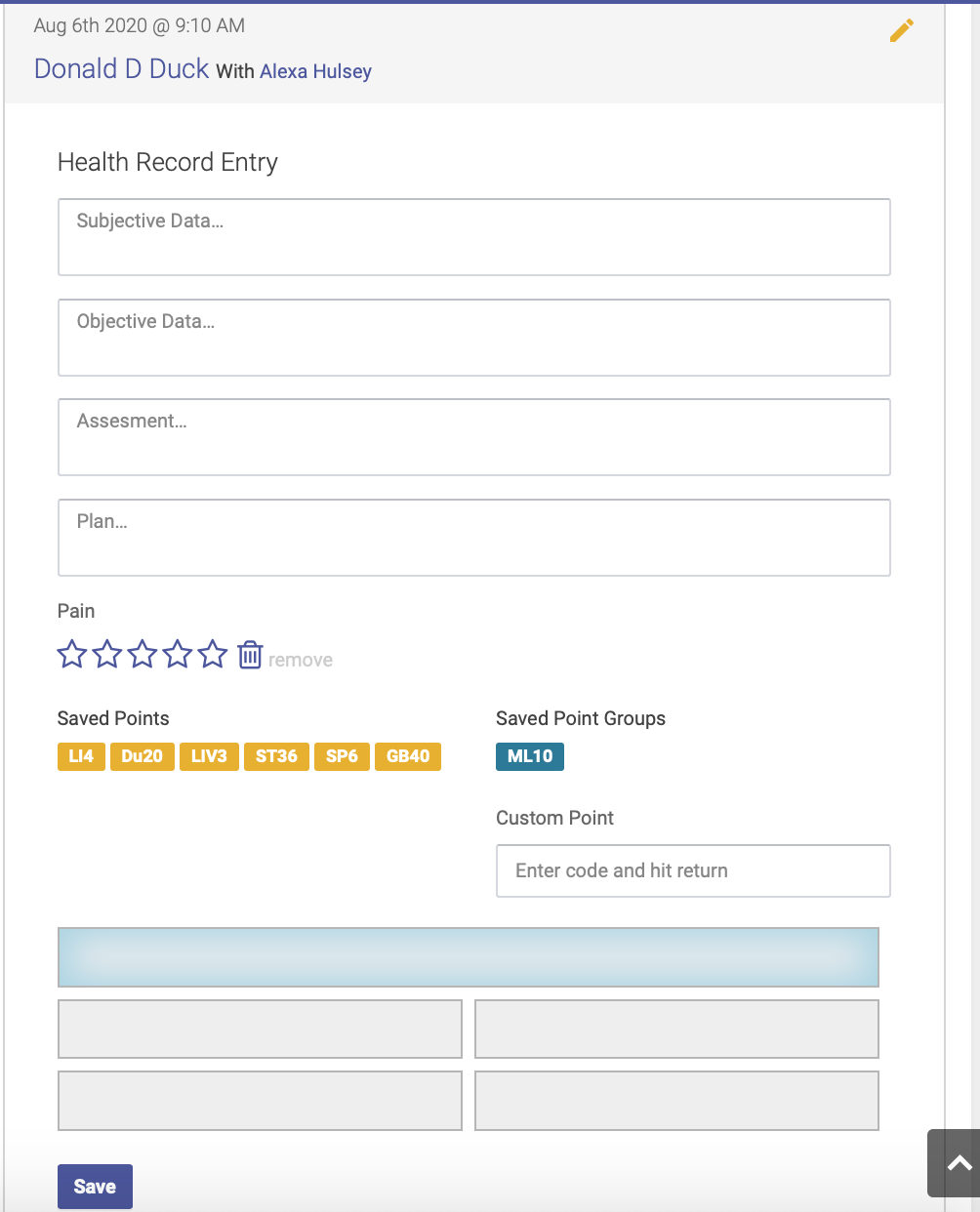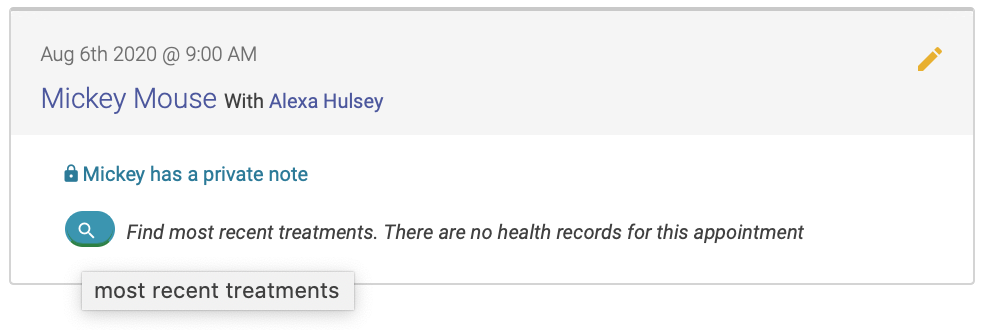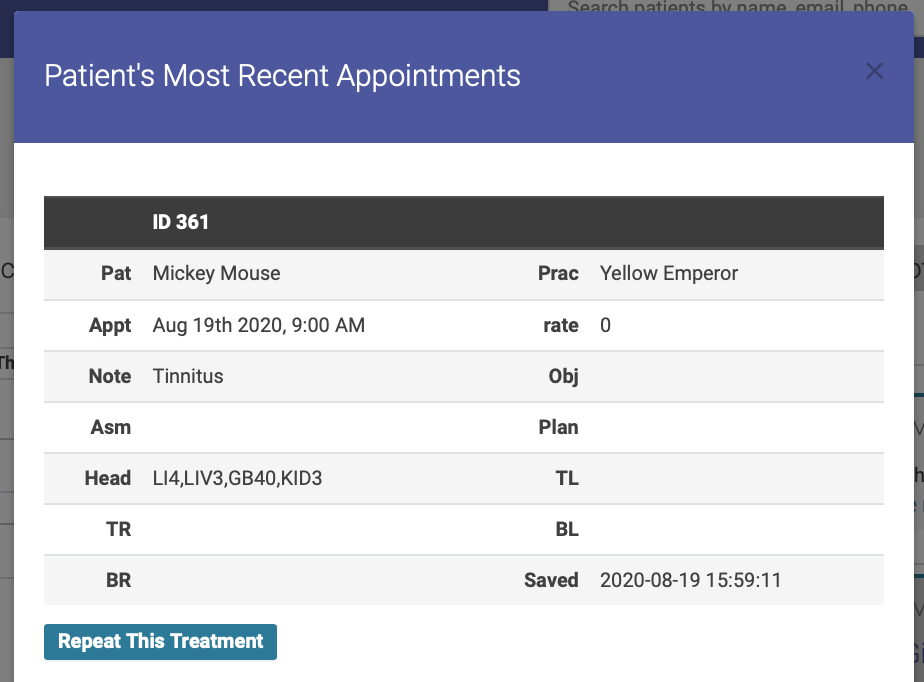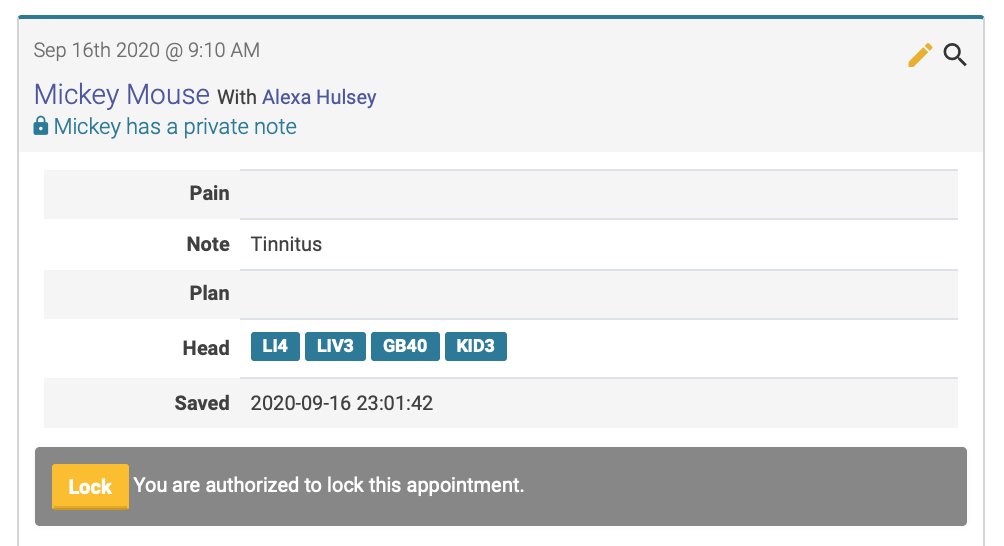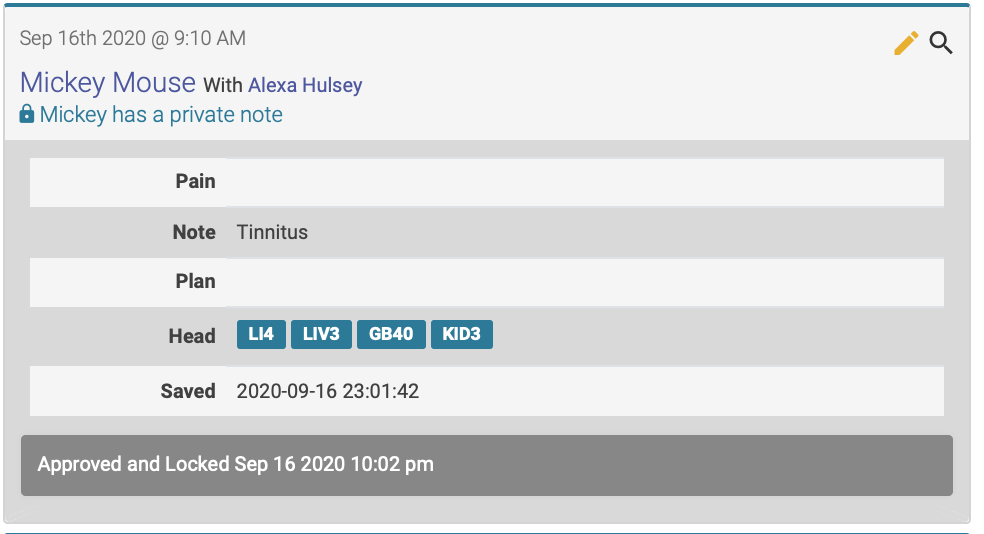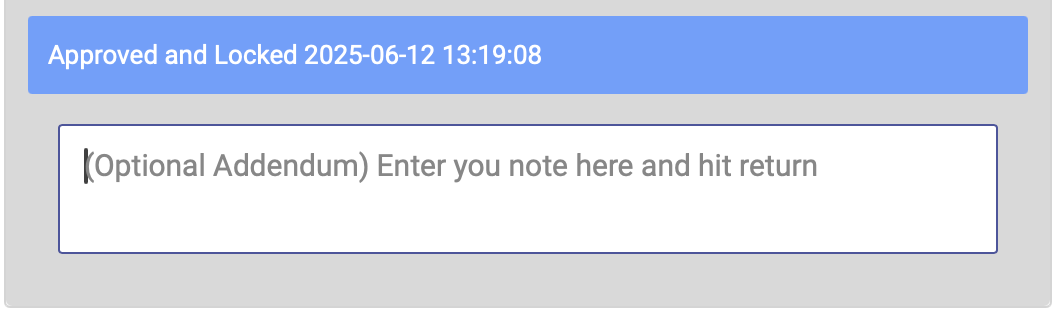Entering EHR Notes
You'll enter your EHR notes from the EHR By Block page or the EHR Appointments page.
Here's a quick video look at how it works:
Entering a New Note
To enter an EHR note, click on the pencil icon next to the patient’s name:
The Health Record Entry fields will appear. The format for the fields is based on your clinic’s EHR preferences, and will appear in either in plain field format:
Or in SOAP format:
Complete each field, and add your points. First highlight the field for the area of the body: use the top box for head points or bilateral points, and the four quadrant fields for distal or unilateral points. Then click on your saved points or saved point groups to populate each field with points. You can also add points that aren’t saved in your list of treatment codes by using the custom point box.
Make sure you click Save after you've added or changed points. The points will not be saved in the record without doing so. Even if you Lock the records.
Repeating Past Treatments
You can repeat a prior treatment from either the EHR Blocks or EHR Appointments page.
To repeat a past appointment, first you'll need to click on the magnifying class by the patient's name to view their treatment history:
Their treatment history will appear in a popup modal. Simply click "Repeat This Treatment" below the treatment you'd like to repeat:
You can then modify your treatment notes and point selections before saving and locking.
Locking Notes
Once you've entered a complete treatment note, you should finalize your entry by locking the note.
Once you've locked a note, you will be unable to make any further modifications to the note. This ensures the security of your EHR records.
Before you lock a note, you'll see a yellow Lock button below your note entry for that treatment:
Once you've locked a note, the locked record will be date and time stamped:
Adding a Note Addendum
To add an addendum to a locked Note, enter your text in the field below the locked time and date stamp, then hit return. This will save your addendum, and add a time and date stamp: