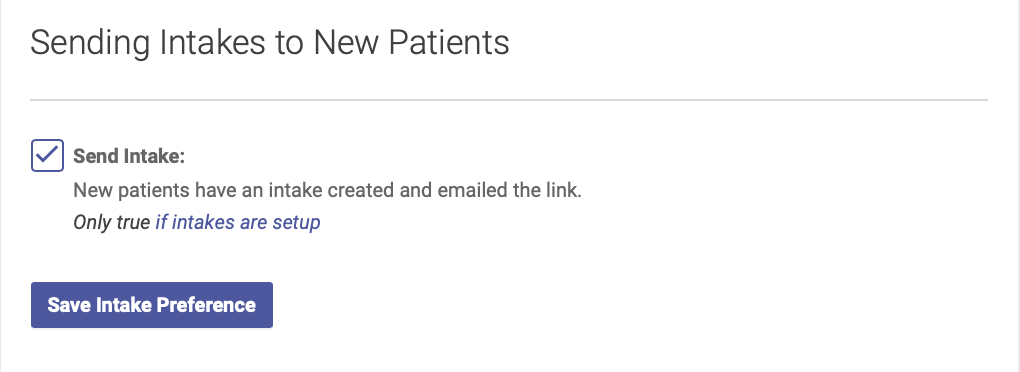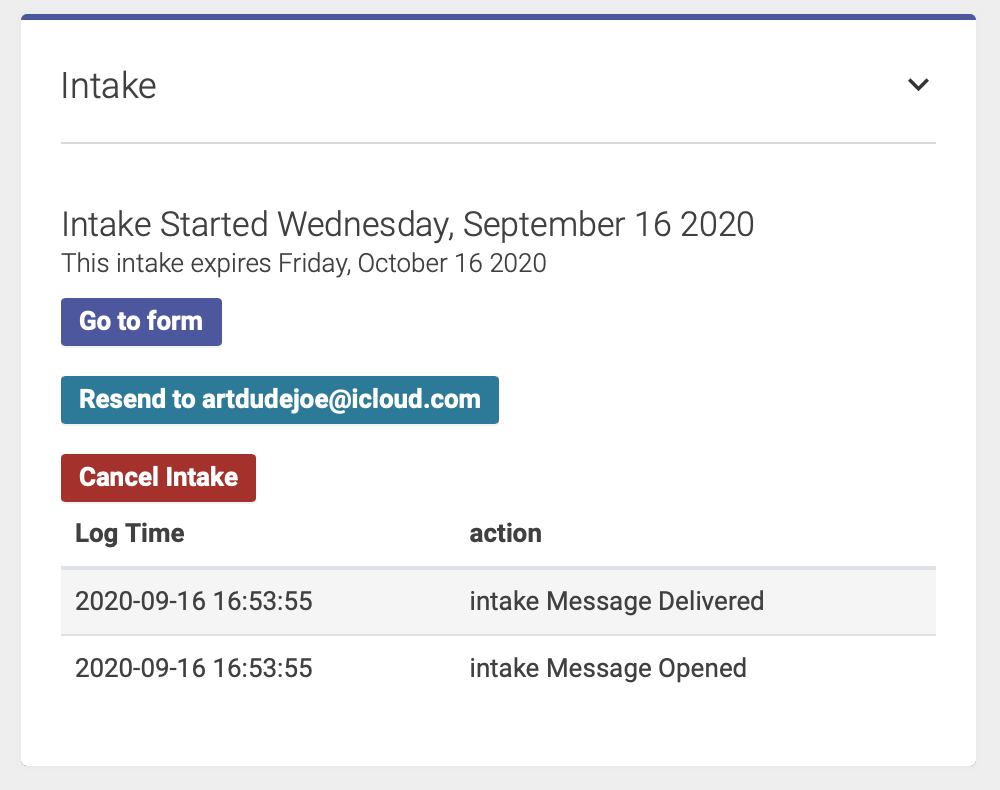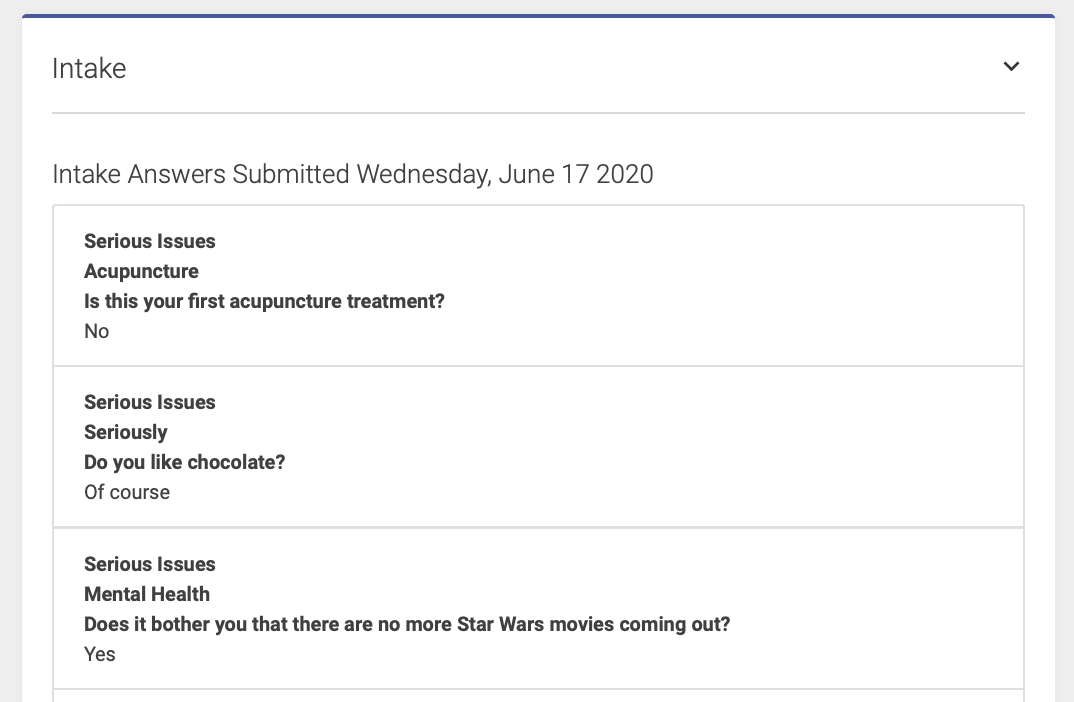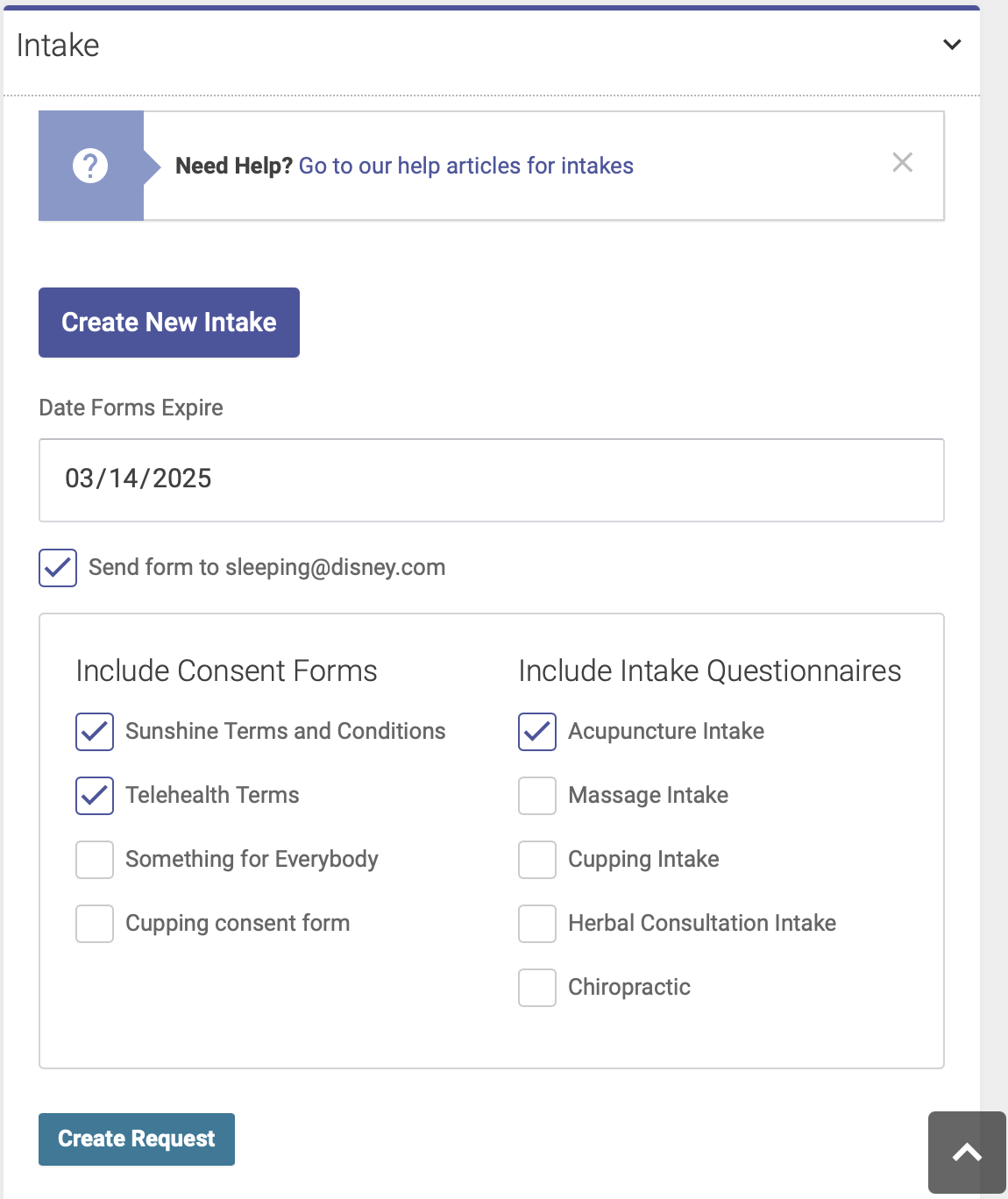Sending Intake Form Links
Intake form links can be sent to new patients both automatically and manually.
Automatic
To automatically send an intake form link when a new patient creates an account, go to your Settings and Templates page. Under Basics, check the Send Intake box. You can also do this from your Intake Form Settings page. When this box is checked, patients will automatically receive their intake form link:
Manual
You can also manually sent an intake form link from the Patient Profile page. Just click the Resend button in the Intake section:
The Intake section on the Patient Profile page also shows a log of when intake form links were delivered and opened.
Click Go to Form to open the intake form directly from the Patient Profile page.
Once a patient has completed their Intake Form, their answers will appear in the Intake section on their Patient Profile page:
New or Updated Intake
You can create a new or updated intake form for a patient who has a previously completed a form. To do this, click the Create New Intake button at the top of the Intake field on the Patient Profile page. Then select which form(s) you would like to send, and click Create Request to email the form(s) to the patient: