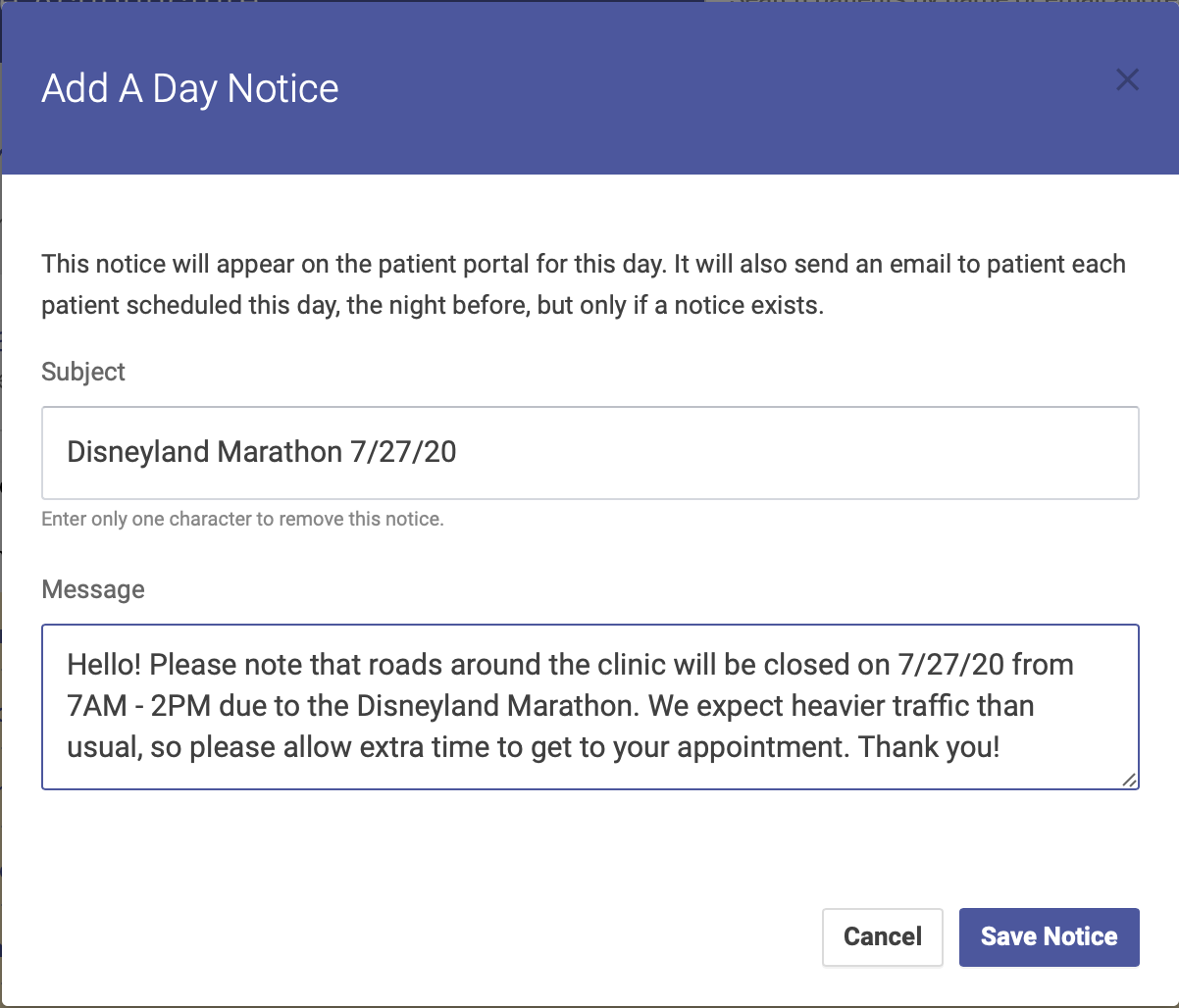Day Notification
You can use the Day Notification to alert your patients and staff to any pertinent information that is specific to that day. For example, if the road in front of your clinic will be closed due to an event, use the Day Notification to communicate this.
The Day Notification does two things:
To add a Day Notification, click on the bell icon next to the date on the calendar:
Enter your subject and message:
Click Save Notice to save your message.
Once you’ve saved your message, it will appear at the top of the day’s schedule:
Simply click the bell icon next to the notification subject to see the full message.