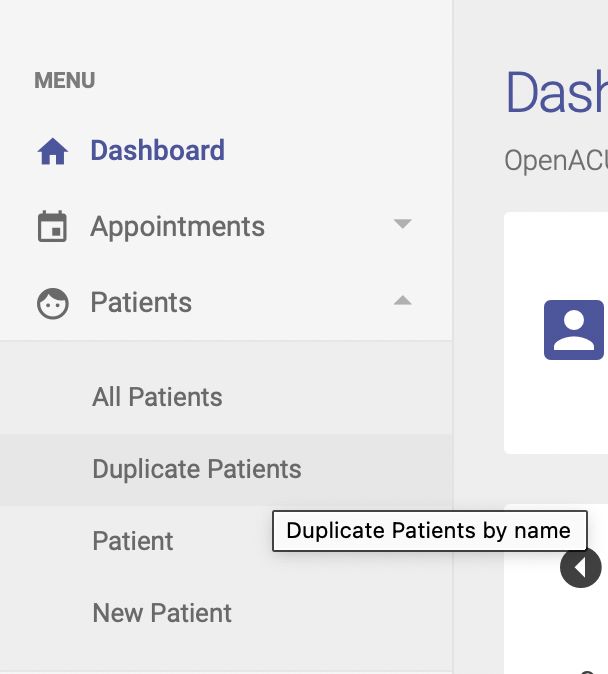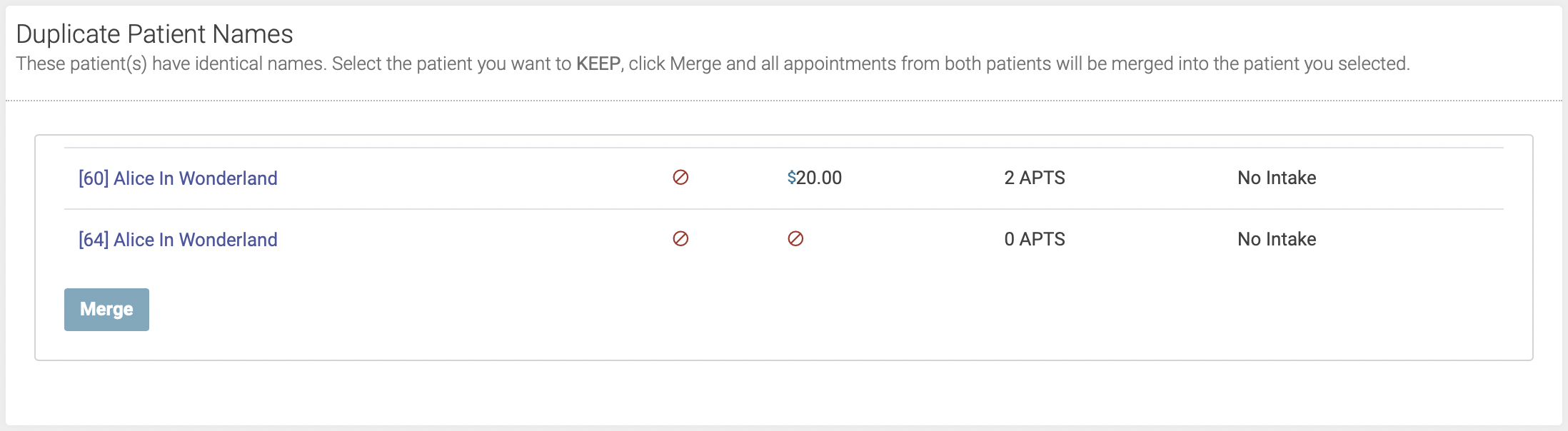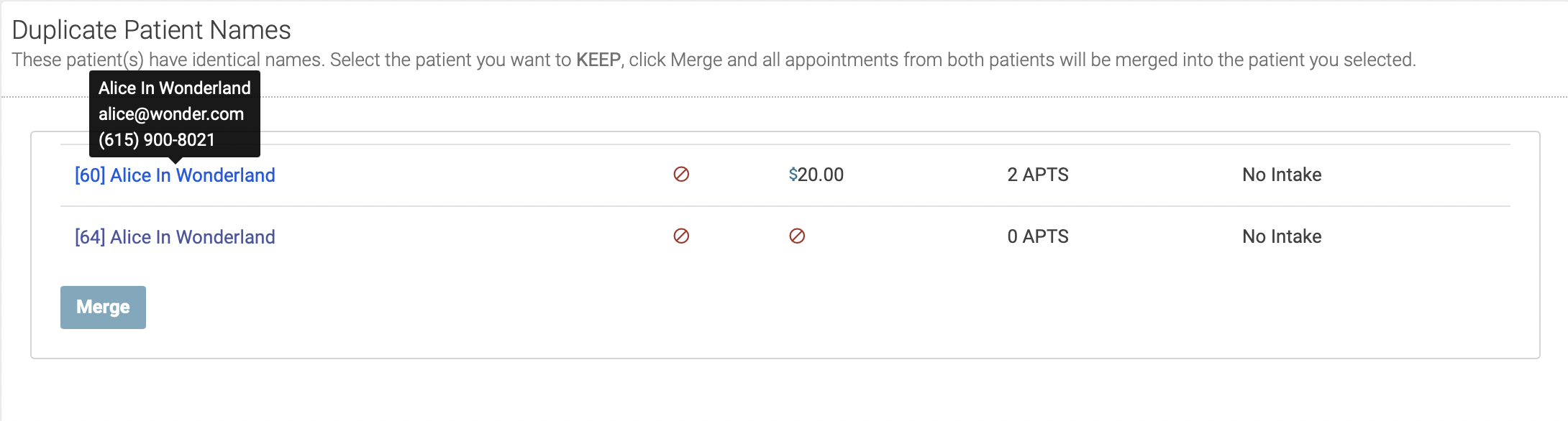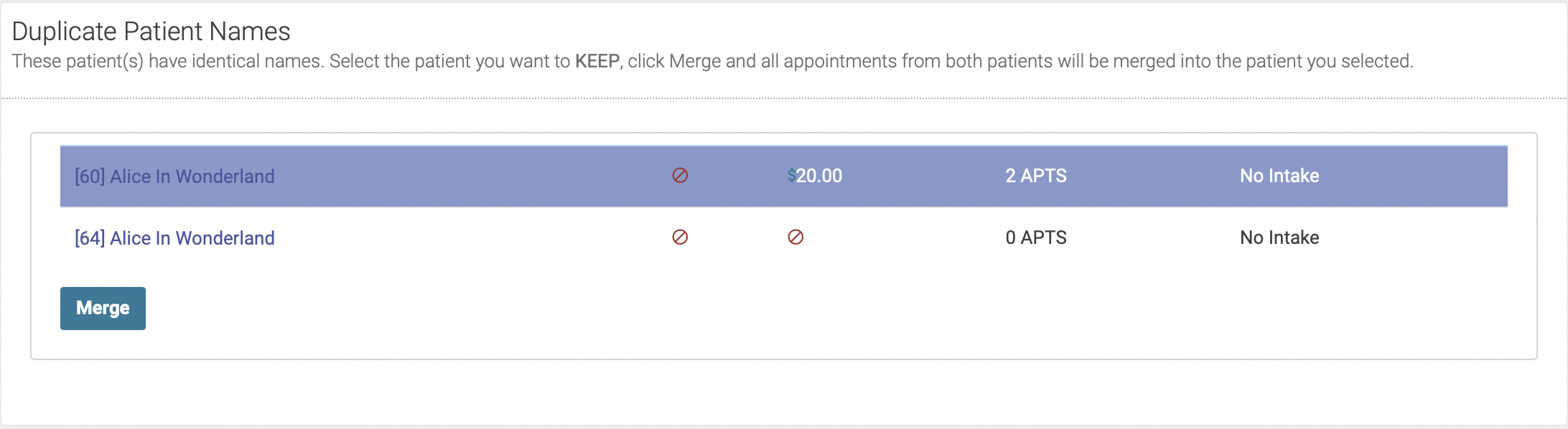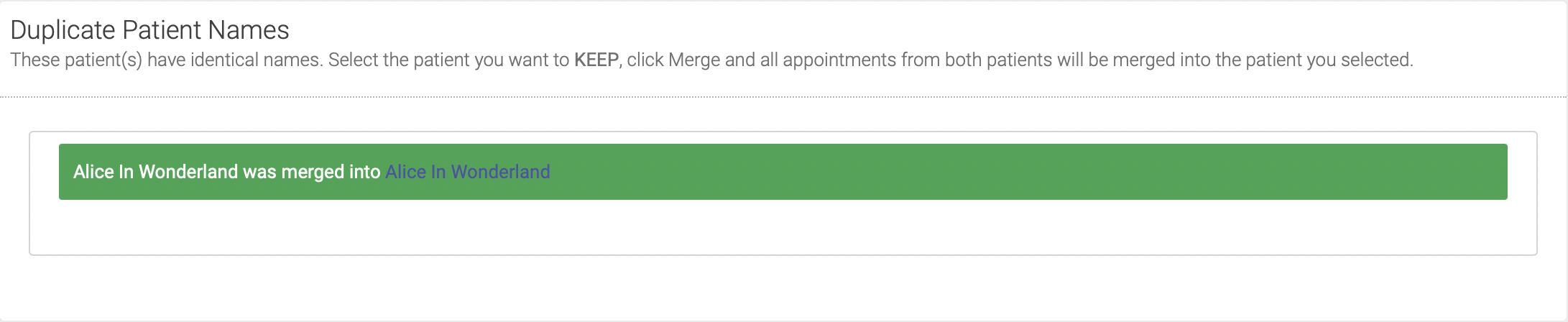Duplicate Patients
The Duplicate Patients page shows a list of patients with duplicate names. You can get to this page by clicking Duplicate Patients under Patients on the sidebar menu:
When two patients share the same name
When two or more patients share the same name, we recommend adding a middle name or initial to identify each patient. This can be done from the Patient Profile page.
When one patient has created multiple accounts with their name
Sometimes a patient will create multiple accounts with their name. When this happens, you'll need to merge the accounts. To do so, first navigate to the Duplicate Patients page.
You'll see a list of duplicate patient names, including their number of past treatments, credit balance, and whether they've completed an intake form:
When you mouse over each patient's name, you'll see their email address, phone number, and other demographic info:
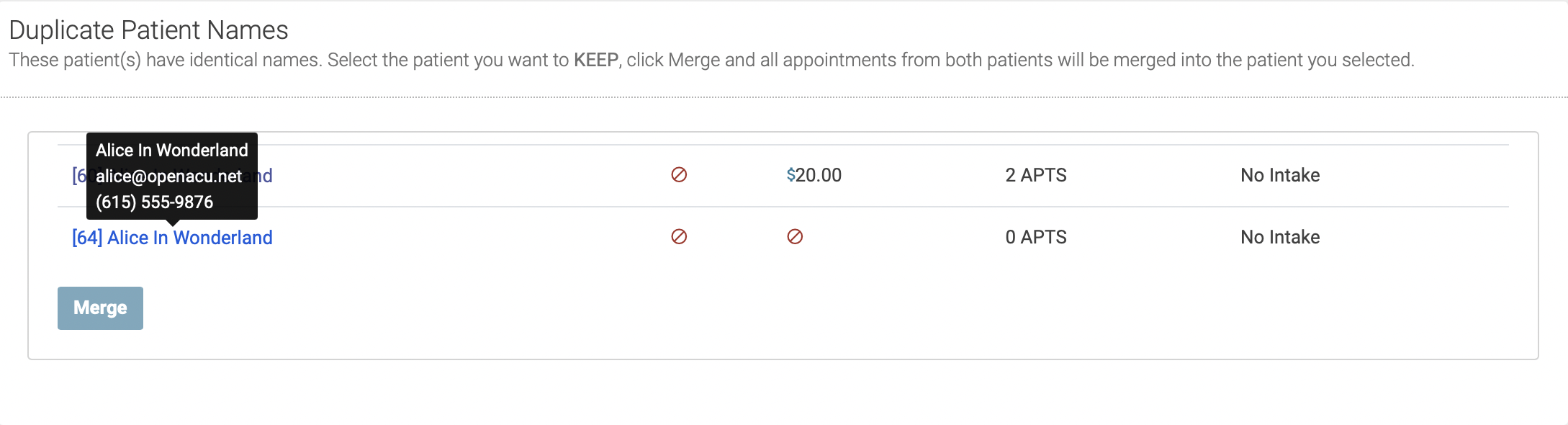 Select the patient you want to KEEP by clicking anywhere on the line next to their name. This will highlight the patient you want to keep:
Select the patient you want to KEEP by clicking anywhere on the line next to their name. This will highlight the patient you want to keep:
Click Merge. All appointments from both patients will be merged into the patient you selected, and you'll see this confirmation message: