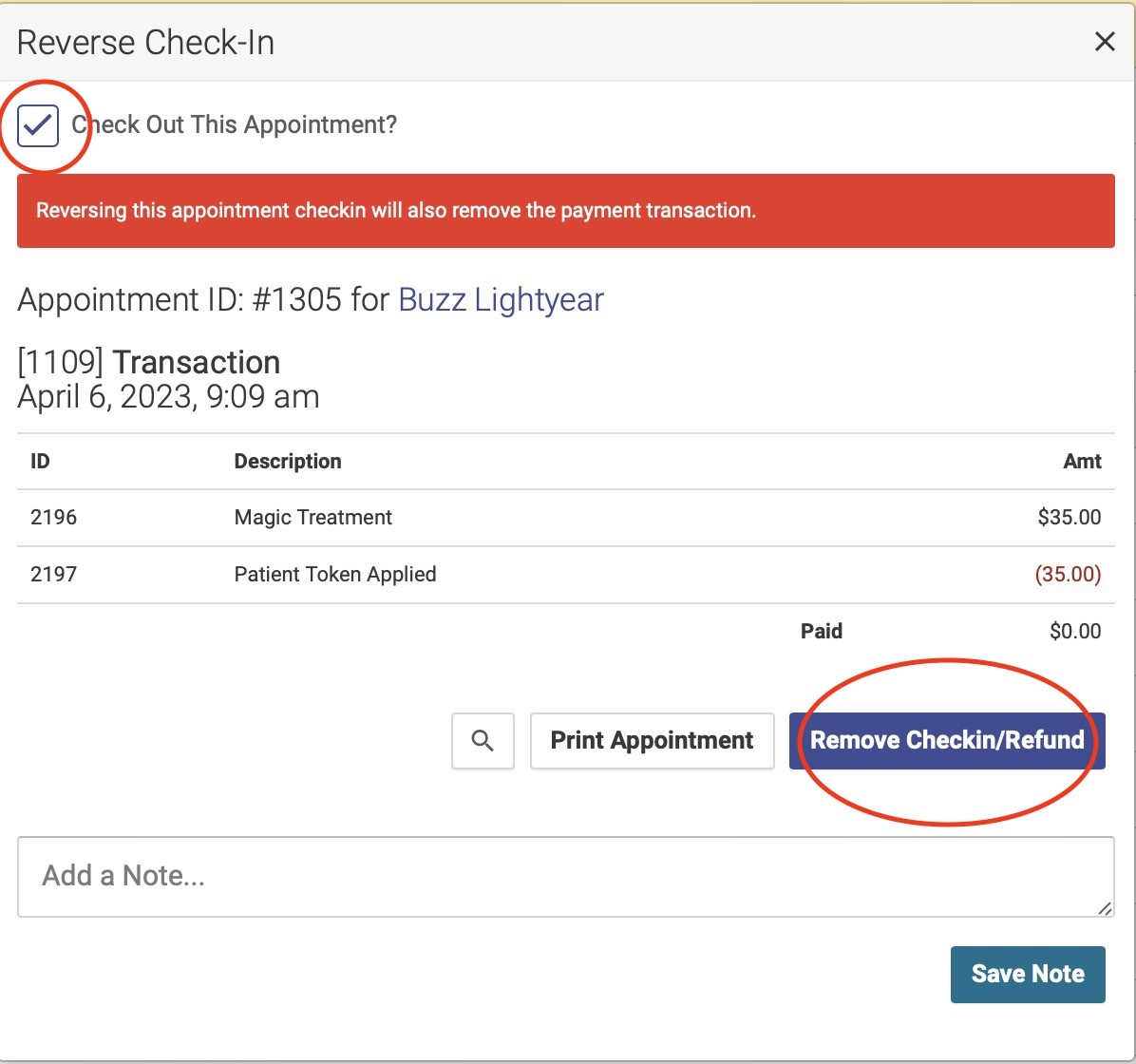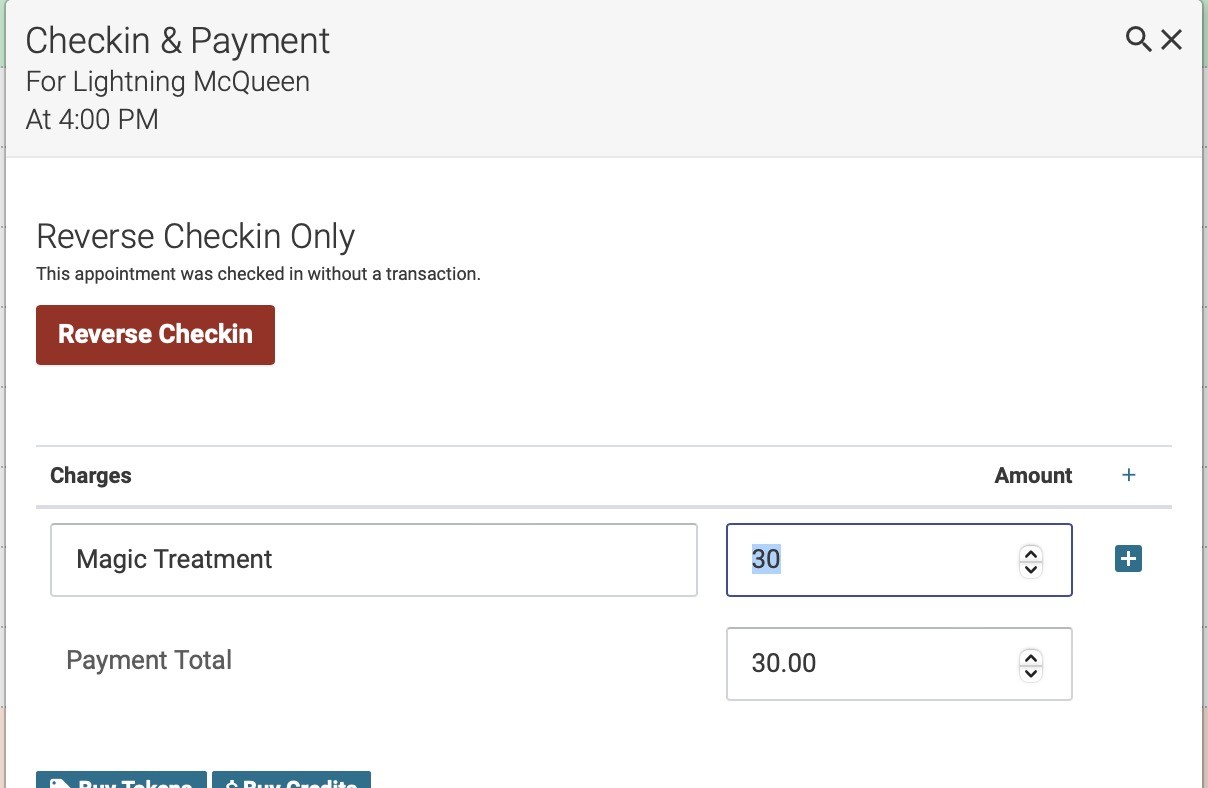Reverse A Checked-In & Paid-For Appointment
An Open ACU appointment is either checked-in or not checked-in. The payment for an appointment is typically done at the same time. So a reserved appointment is either not yet checked-in, checked-in without payment or checked-in with payment.
You can go to Account > Settings and turn on the ability to check-in patients without payment. You would then add the payment later.
Sometimes you may have mistakenly checked-in an appointment and you need to reverse that checkin status. Or you need to cancel an appointment that you accidentally checked-in.
Here's how to reverse a Checkin that has a payment
- Click the appointment pencil icon.
- This opens the appointment editor.
- Tick the checkbox at the top "Checkout this appointment"
- Click the button "Remove Checkin/Refund" near the bottom of the editor.
This will create a refund for the transaction for the appointment, so now there are two transactions. One for the original checkin and another for the refund. If you are using Stripe Payments this will also issue a refund to the patient on the payment method they used. Your patient will see both the original charge and the refund on their credit card statement.
If you end up checking the patient back in they will be charged a new transaction. If you are using Stripe there will be a new charge on their credit card.
If you choose to checkin only, without payment (you must change the setting for this feature) you can reverse that checkin as well. Since there is no transaction yet there is no refund.
Reverse a Checkin Only Appointment
- Click the red checkin icon to open the appointment editor
- Click "Reverse Checkin at the top.
- The appointment is now not checked in and can be checked in again.