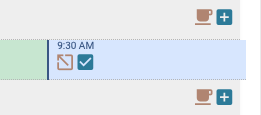Squeeze Appointments
Sometimes you have your schedule set, full of appointments and someone calls. What do you do? Squeeze them into your schedule. That's the idea behind Open ACU Squeezes. There are a number of scheduling strategies that utilize squeezing appointments which are outlined below. But first to how you create and manage squeeze appointments.
Adding A Squeeze Appointment
- Click the expanding icon in the block header to open the squeeze form modal.
- In the form start typing the name of a patient.
- Once you've entered 3 characters it will give you a list of names or email address that match.
- Arrow down or click on the patient you wish to squeeze into an appointment.
- Select a slot time.
- Squeezes cannot be double-time appointments
- The choices of slot times will not allow two squeezes on the same slot.
- The slot time can be occupied by a regular appointment, even if that appointment is double time.
- Click Add
- The squeeze appointment will appear on your schedule.
Squeeze Appointment Management
Squeeze appointments show up as a tab to the right. Clicking on the expand icon (not the checkin icon) expands the appointment slot view.
Clicking the "X" or hitting the escape key closes the slot view.
The expanded view works just like a regular appointment. You can cancel or checkin the patient.
Using squeezes in scheduling strategy
If your block slot times allow 6 appointments in an hour (10 min slots) you can expand that to more per hour using squeezes.
Since squeezes aren't available for patients to schedule through the patient portal you can add squeeze appointments for phone call ins or walk in patients. This leaves the regular slots available for the patient portal.