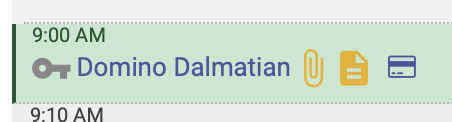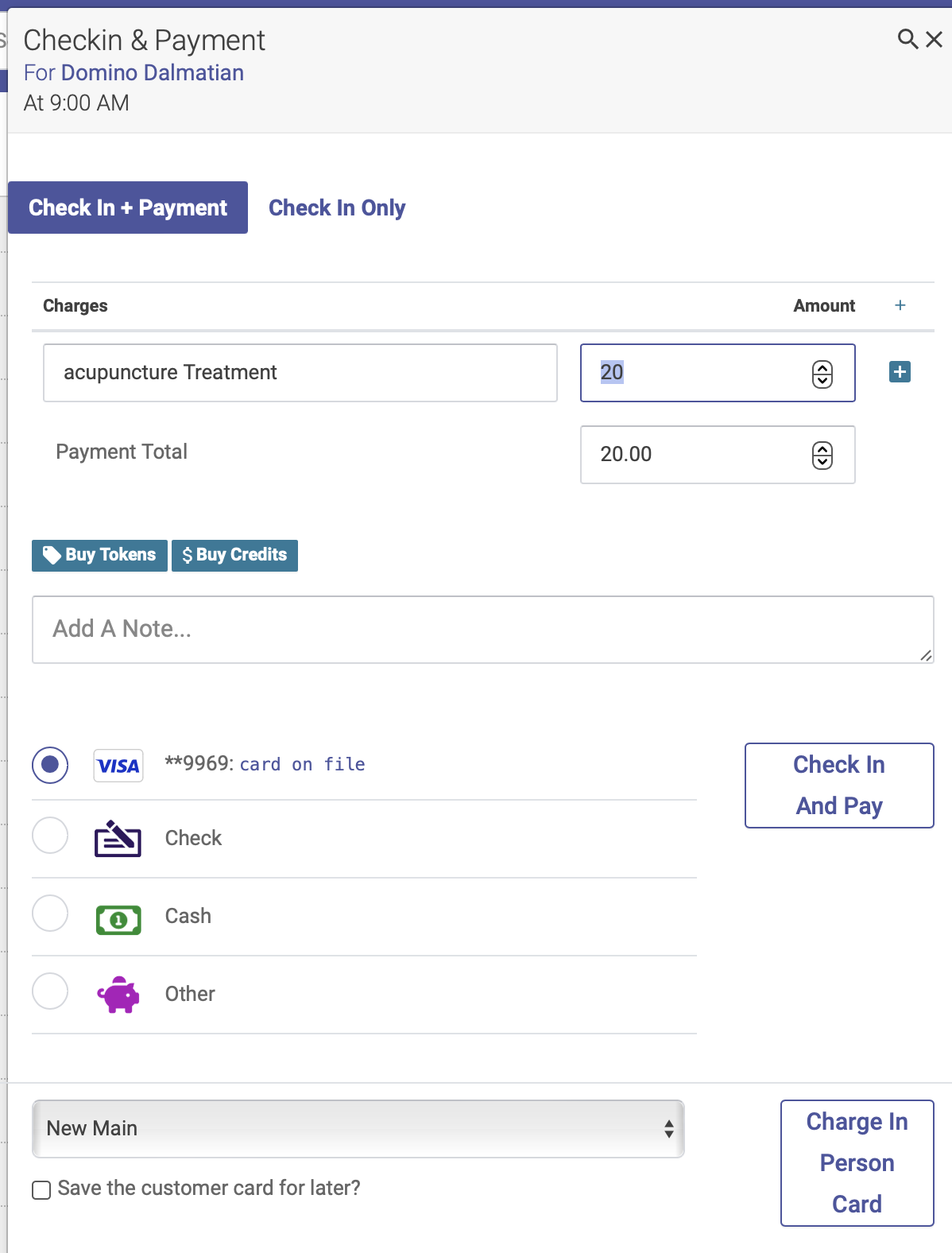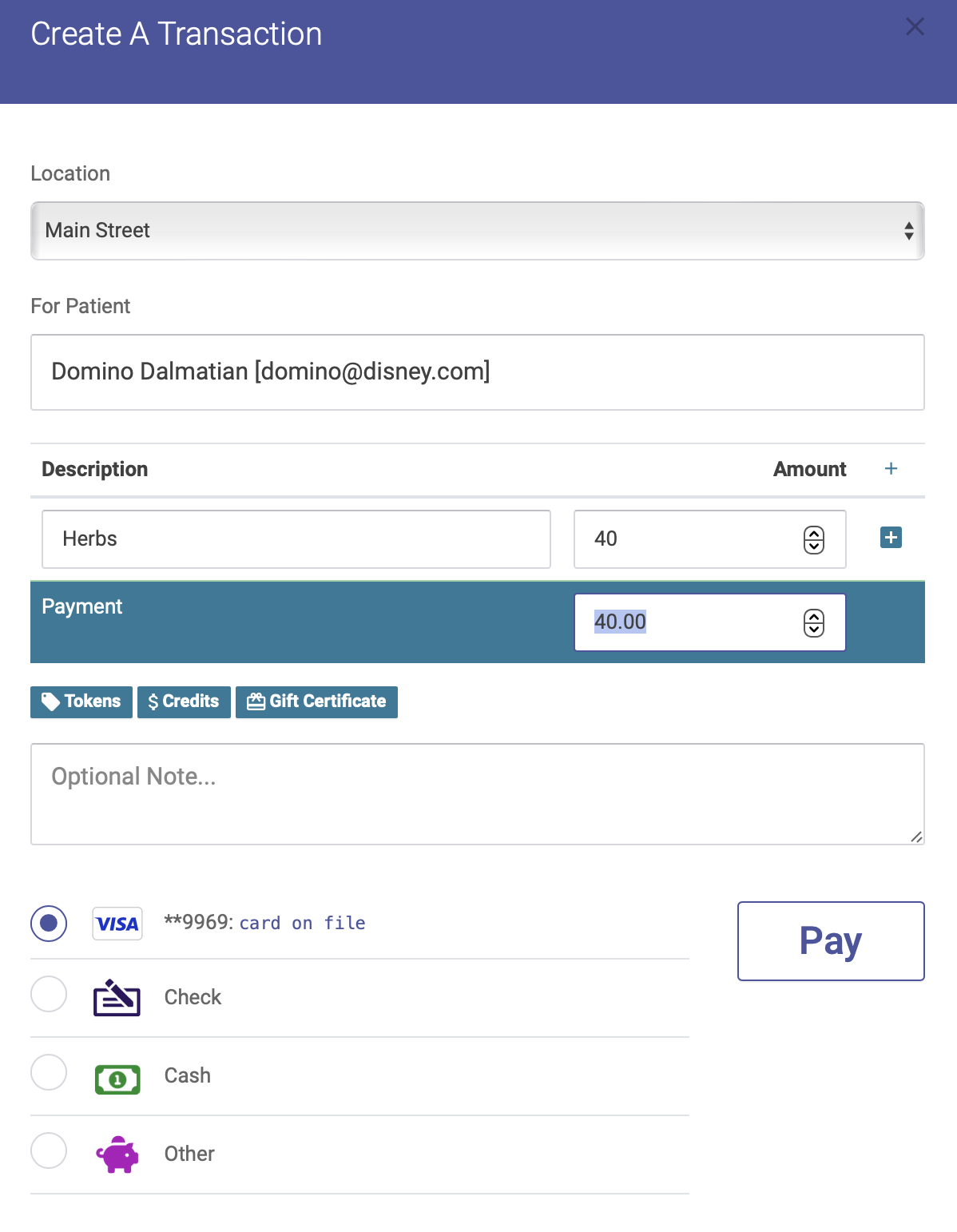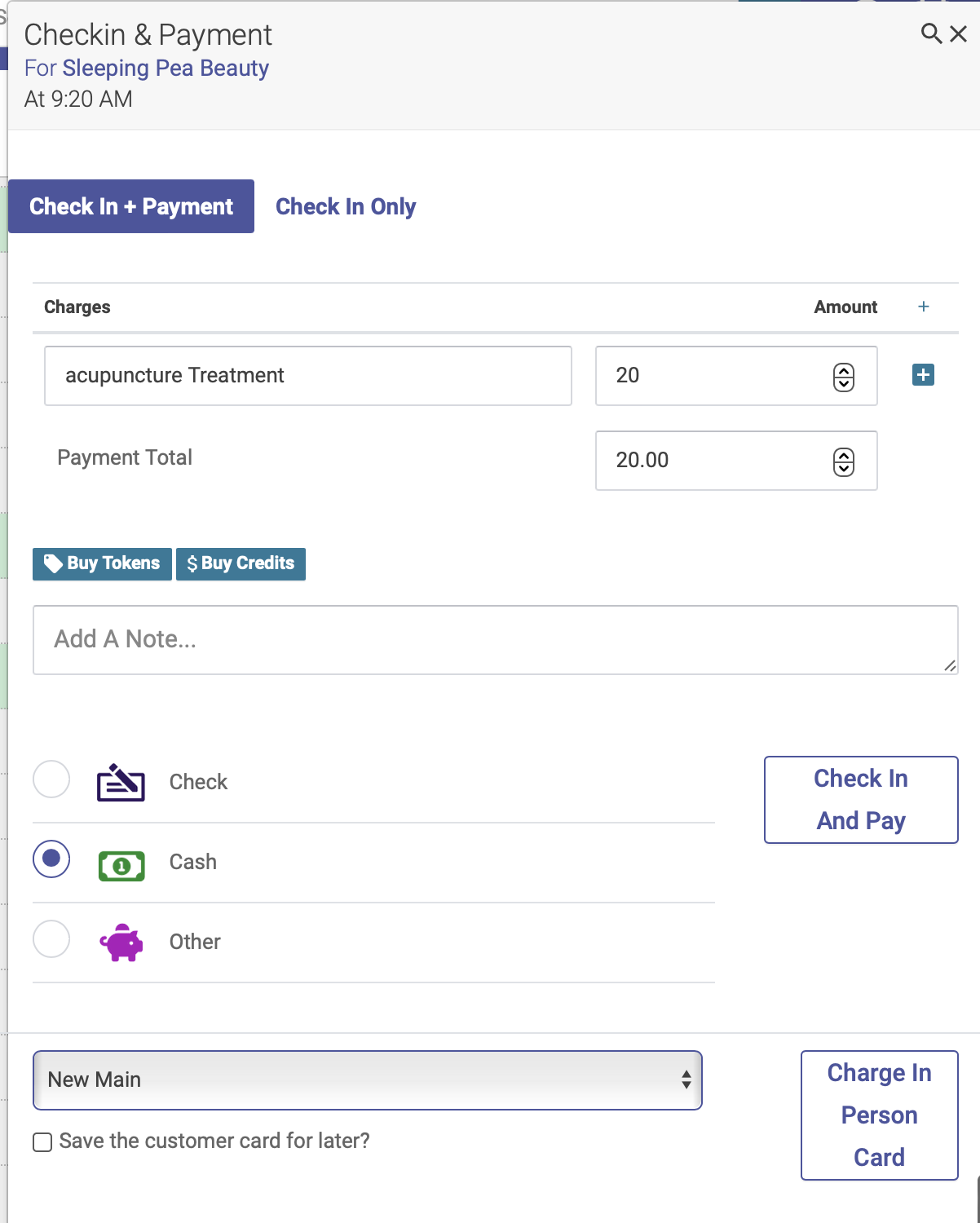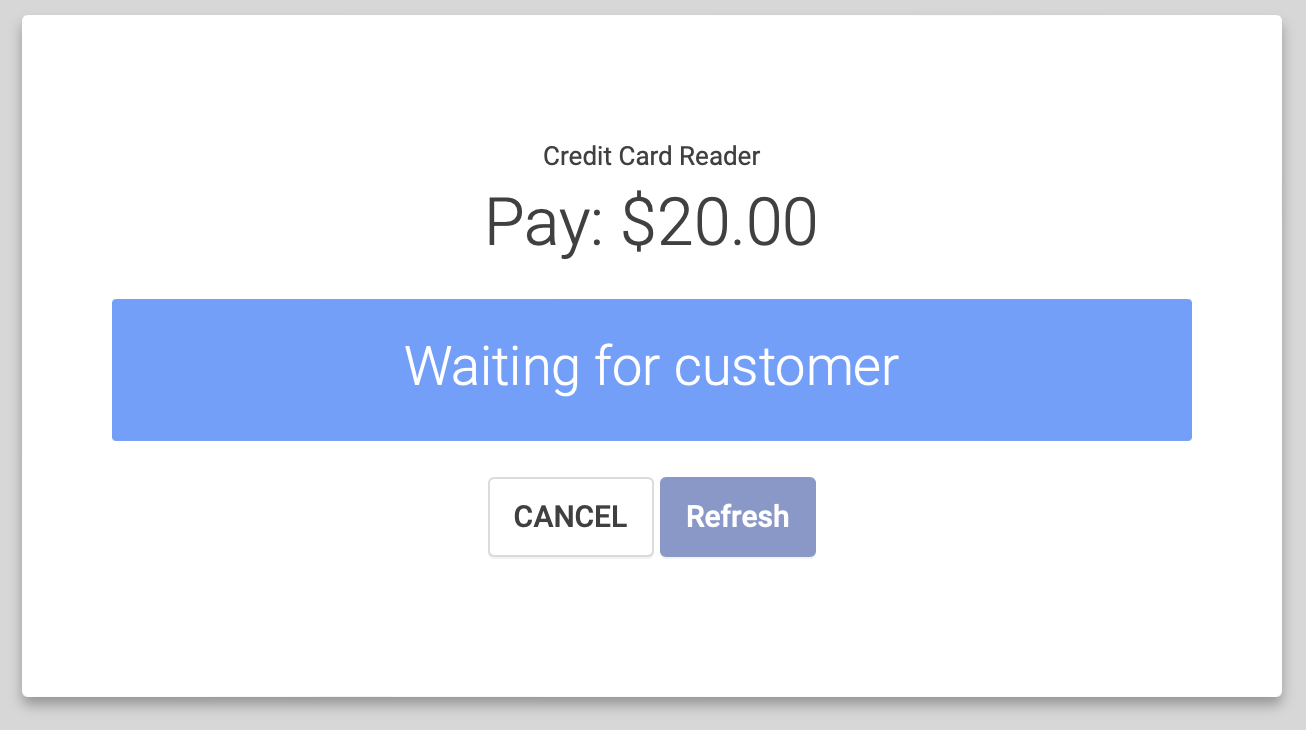Taking Payments with Stripe
Using a stored card
A patient with a stored credit card will have a credit card icon next to their name on the schedule:
When you check them in, you’ll see the last 4 digits of their stored card in the list of payment options (if they have more than one card stored, you’ll see multiple options). Click the Check In And Pay button to charge their stored card:
You’ll follow the same process for a Purchase Transaction:
You also have the option to use the Stripe reader to charge their card in person, even if they have a stored credit card.
Using an in-person card
If the patient does not have a stored card, you’ll see an option for Charge In Person Card.
If you have multiple locations, you’ll first select the card reader you want to use. If the patient wants to store this card for later use, you can save their card info by checking the box. Then click Charge In Person Card:
The patient will then follow the instruction on the Stripe reader to complete the sale.
While the Stripe reader is waiting for the patient to complete the sale, you’ll see this message on your screen:
Once the sale is complete, the payment window will close.