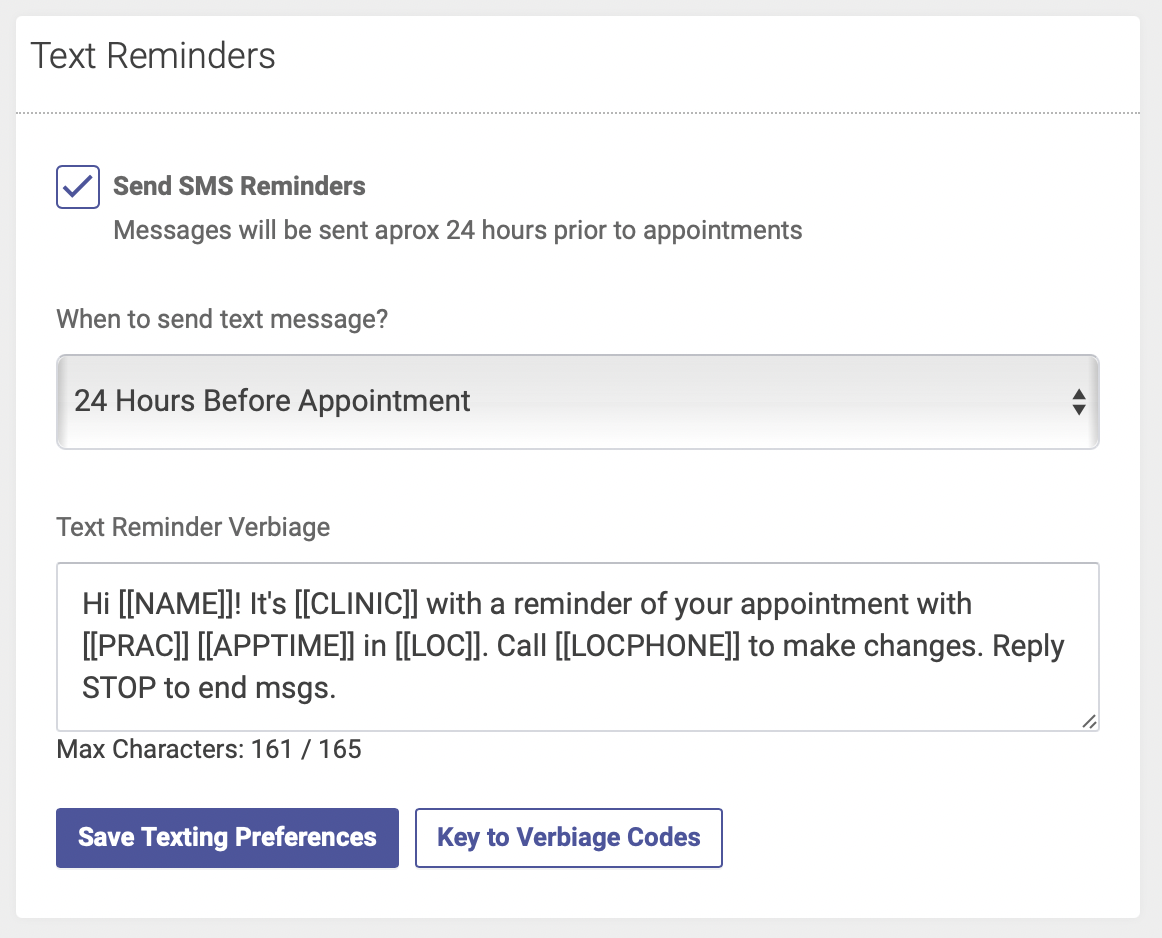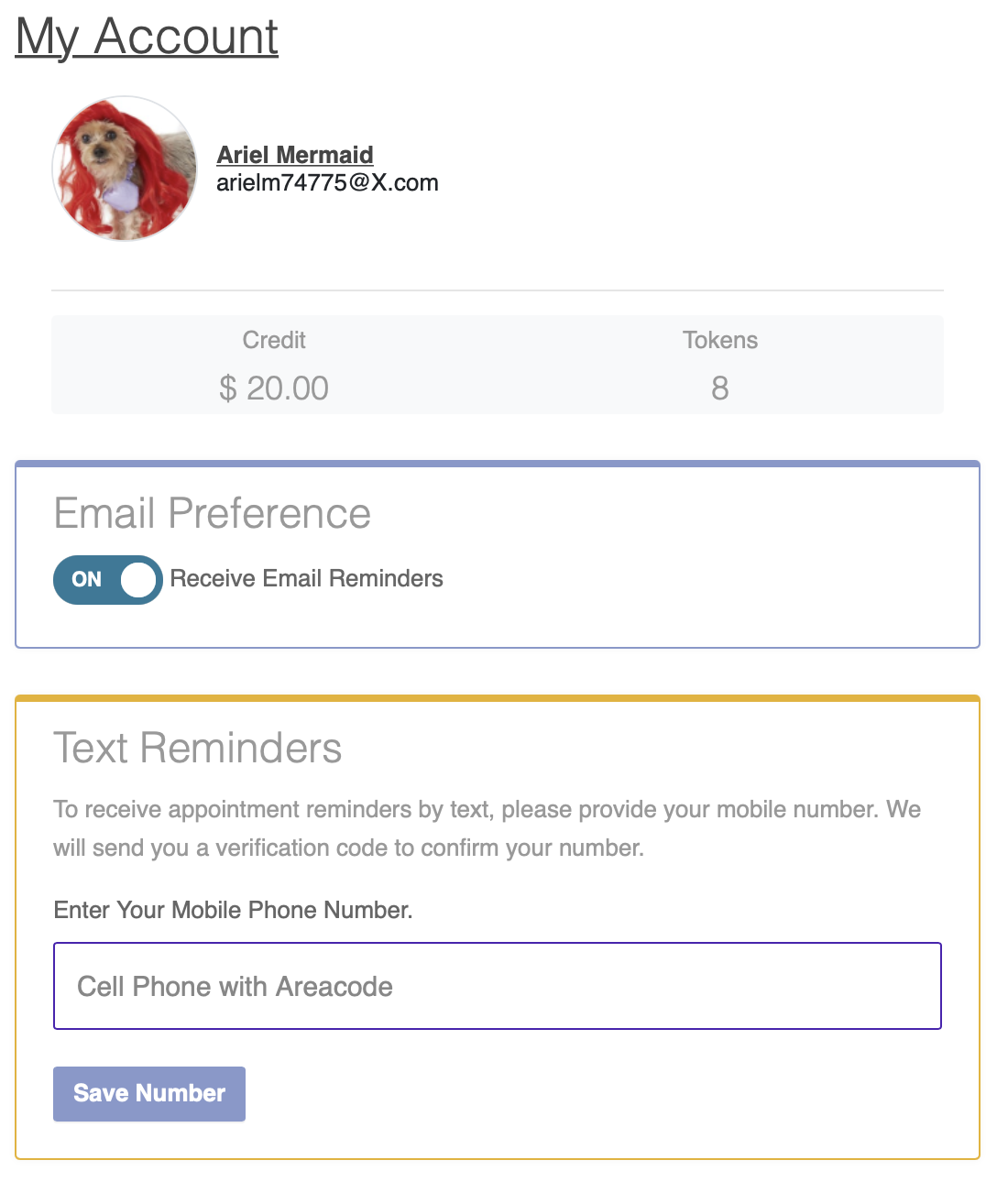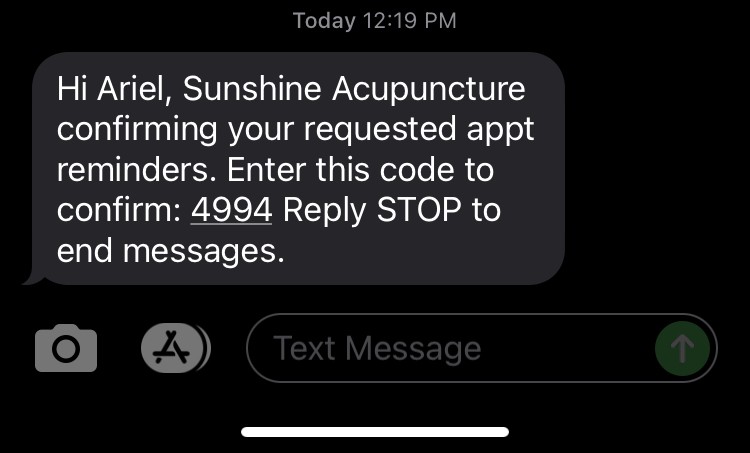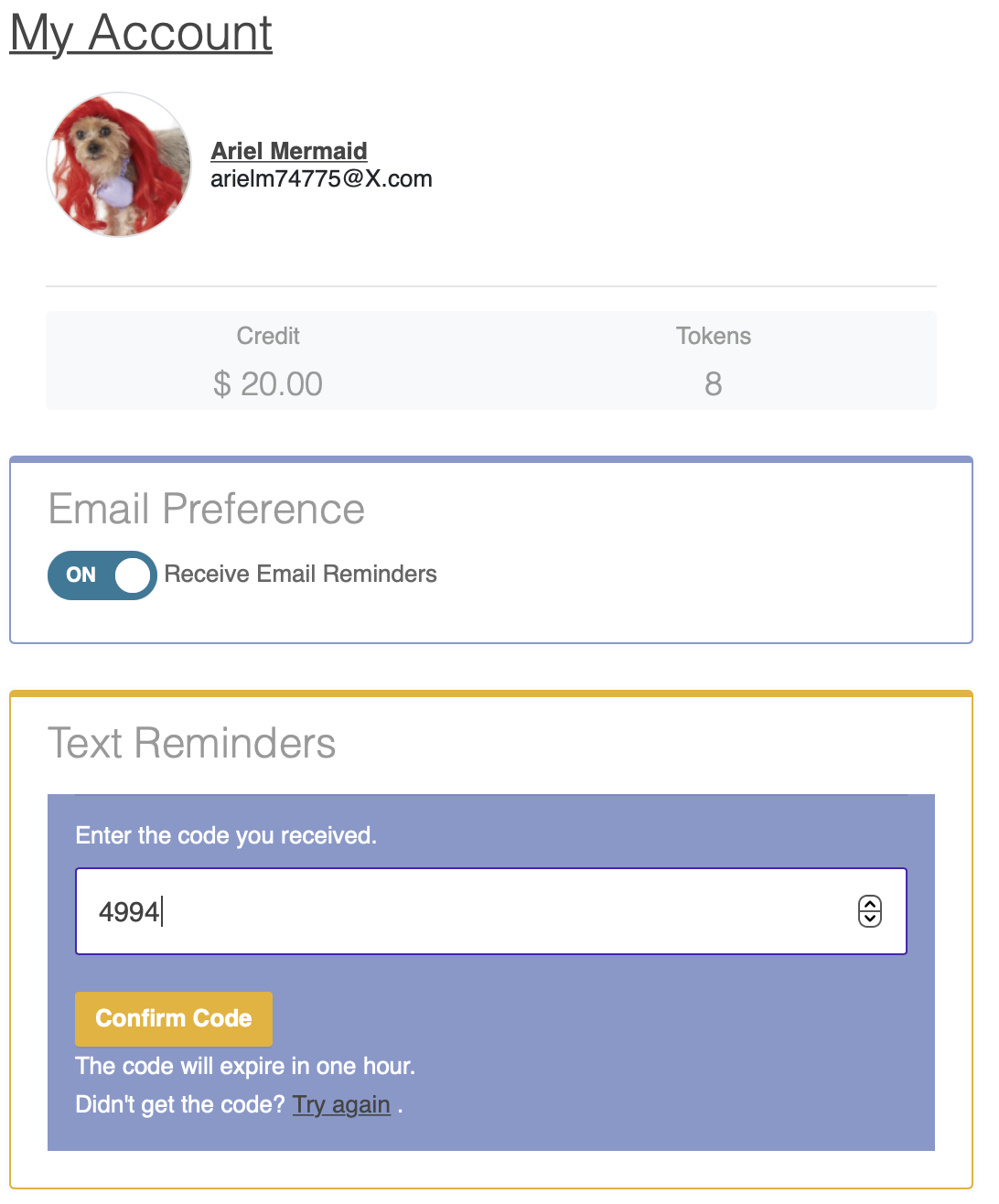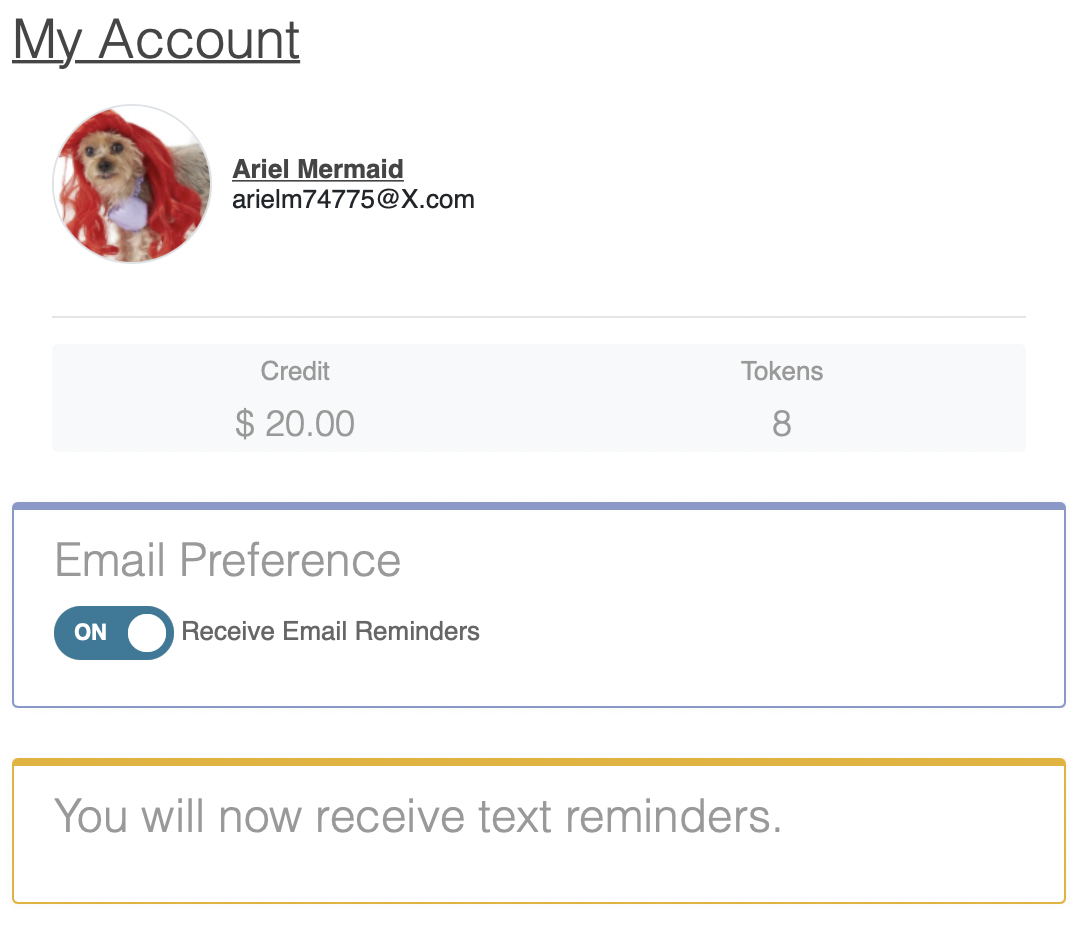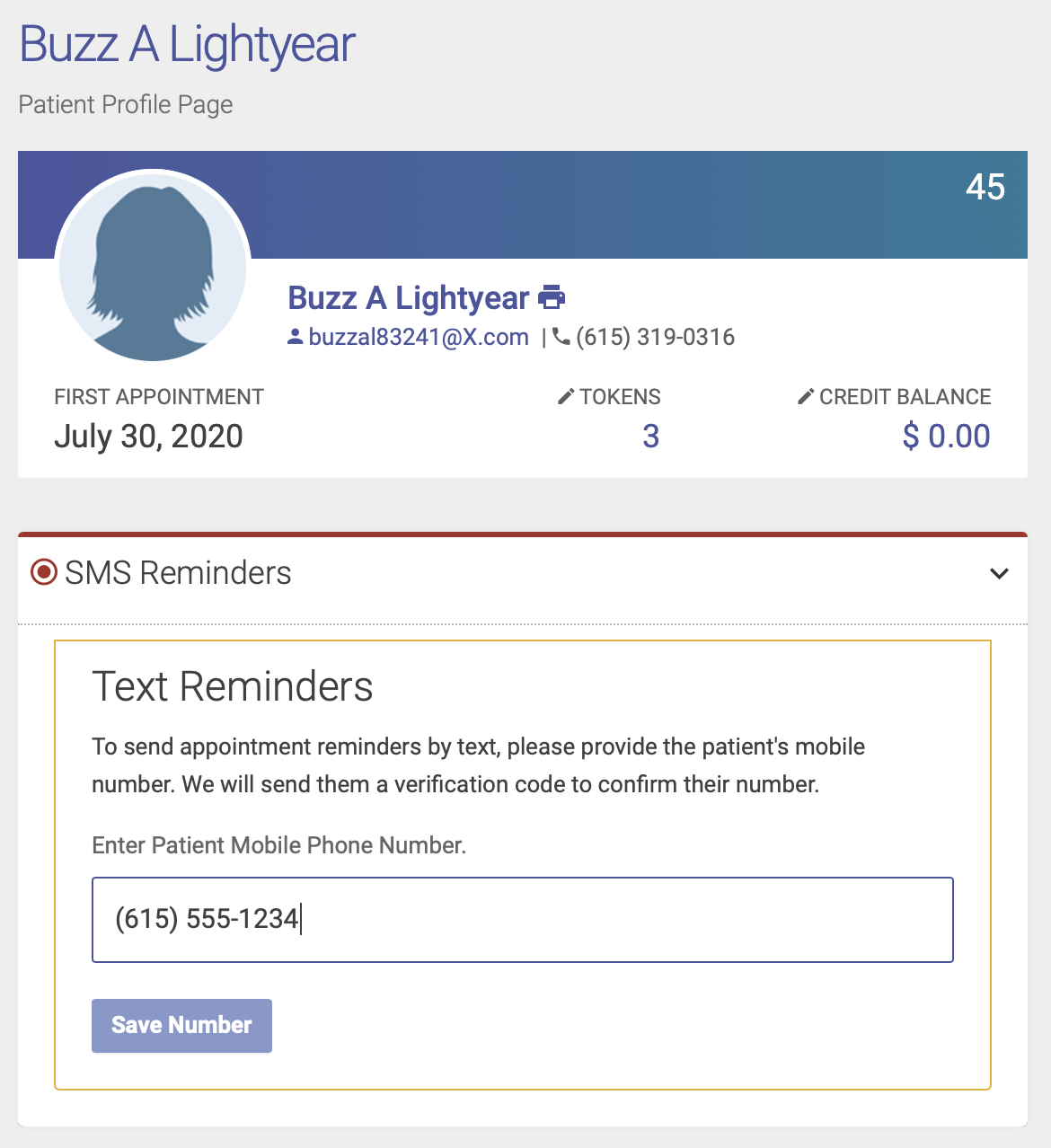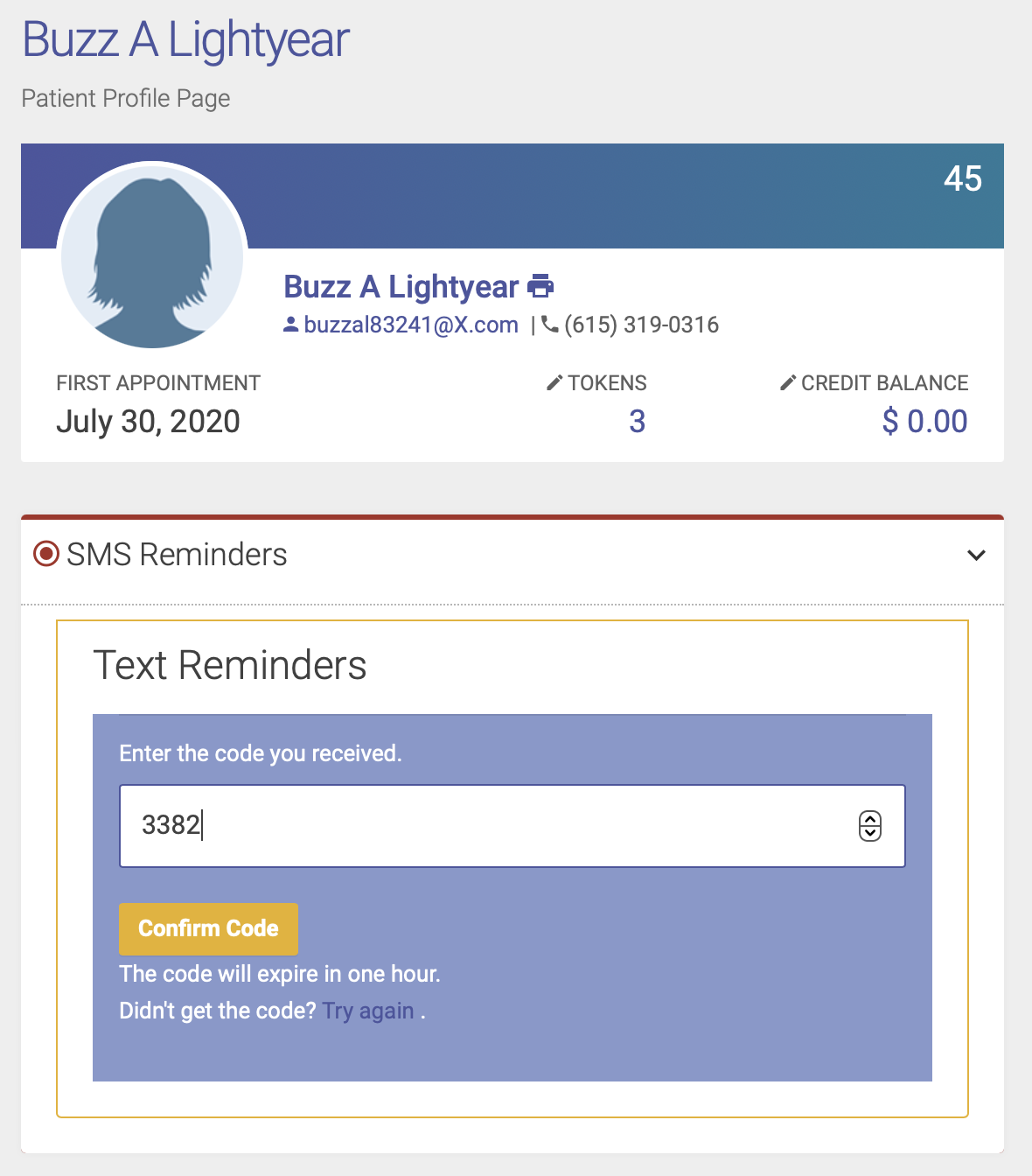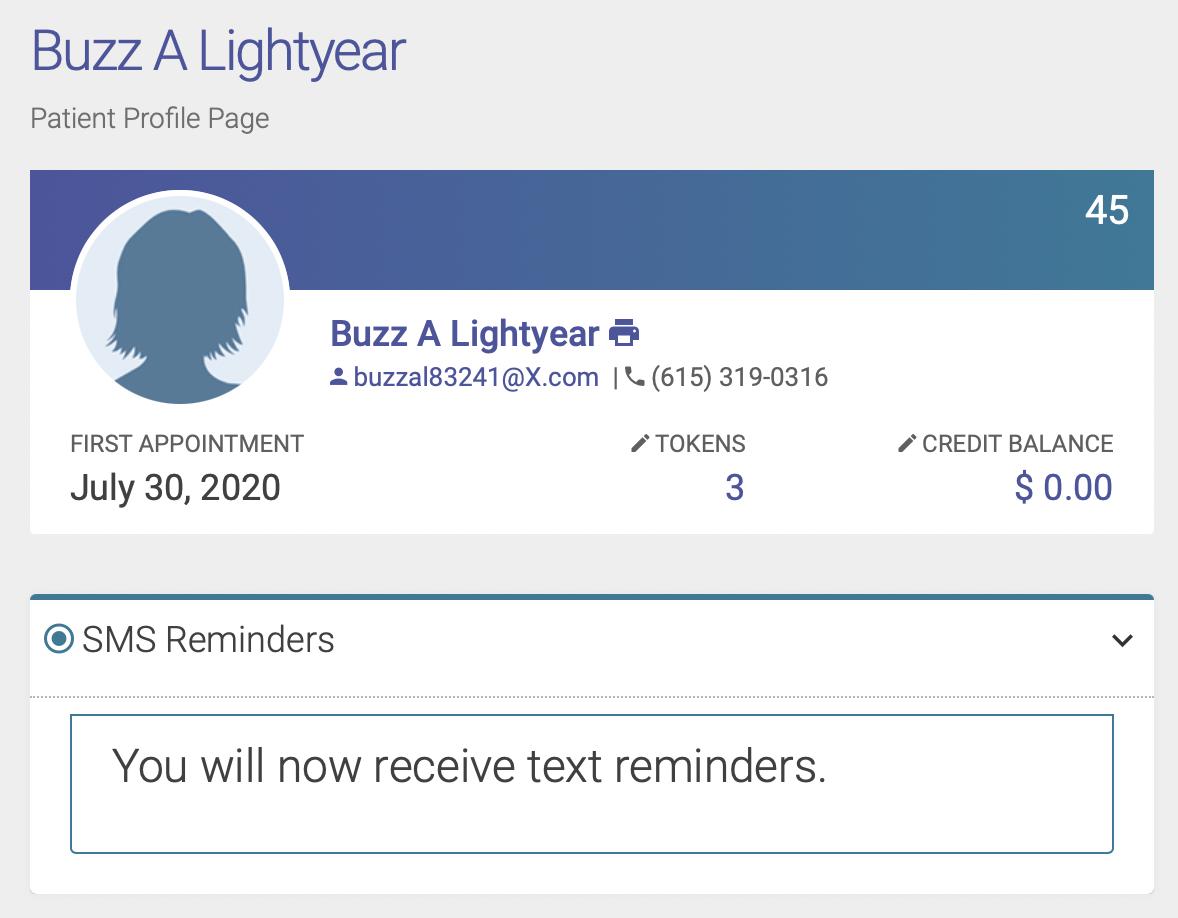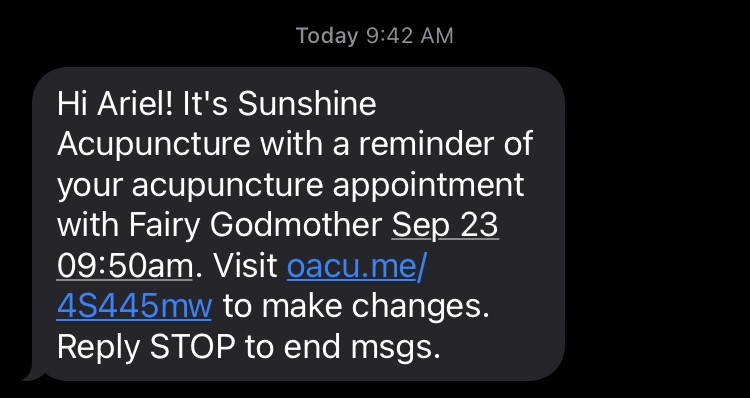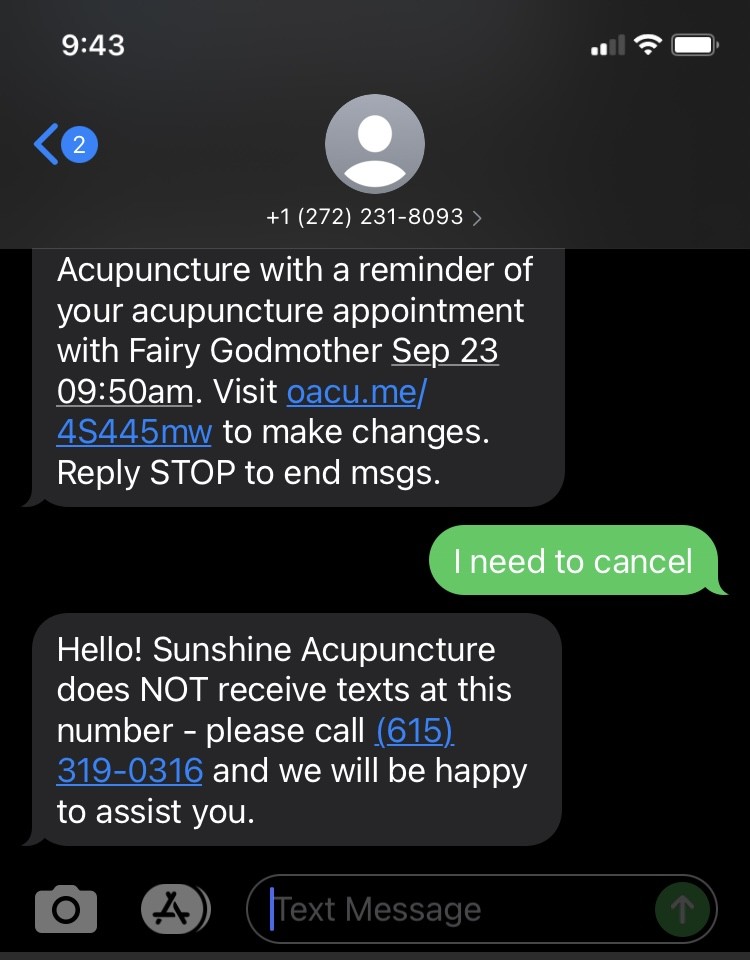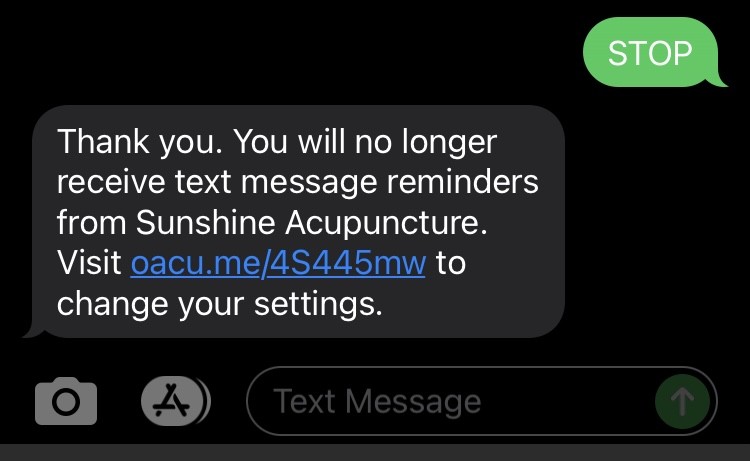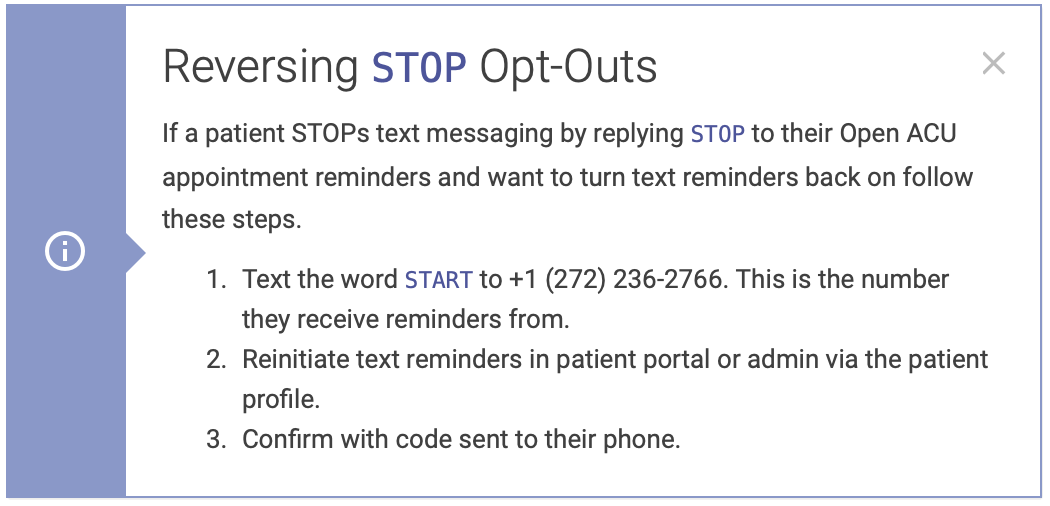Text message appointment reminders
Your clinic has the option to send SMS/text message appointment reminders in addition to email reminders. Patients will need to opt in to receive text messages. They can opt in by logging in to the Patient Portal, or you can do it for them via the Patient Profile Page.
This feature does NOT include two way texting. If a patient replies to a reminder text with anything other than STOP, they'll receive a message directing them to call your clinic phone number for further assistance (see below for an example).
Setting up SMS reminders
To activate the SMS reminders feature and enter your settings, go to your Settings and Templates page. On the top right hand side you'll see a box for Text Reminders:
Complete the following steps to activate SMS reminders:
- Check the Send SMS Reminders box
- Select your preference for when text messages are sent - they can be sent either 24 or 48 hours before the appointment.
- Enter your verbiage for your text message - click the Key to Verbiage Codes button for options to customize your messages.
- Click Save Texting Preferences and you're done!
See this reference for the text code variables you can use or click the Key to Verbiage Codes button on your admin page.
Next, patients will need to opt in to receive text message reminders. They can opt in by logging in to the Patient Portal, or you can do it for them via the Patient Profile Page.
How to opt in via Patient Portal
The patient will need to log in to their account and click Your Account in the upper right hand corner:
On the Account page there is a box under their name where they can enter the phone number where they'd like to receive messages:
Once they enter their number they'll get a confirmation code via text message:
They'll need to enter the code to complete the process:
They'll see a confirmation message once they enter the code:
How to opt in via Admin Portal
You can opt in for the patient via the Admin Portal on their Patient Profile Page. Under their name you'll see a box for SMS reminders. Enter the phone number where they'd like to receive message:
Once they enter their number they'll get a confirmation code at that number via text message:
Enter the code to complete the process:
You'll see a confirmation message once you enter their code:
How your text messages will appear
Example of appointment reminder message (this will vary based on your saved verbiage):
If a patient tries to reply to a text, they'll receive this message listing your clinic's phone number:
When a patient replies STOP to end messages, they'll receive this text:
Opting back in after opting out
If a patient STOPs text messaging by replying STOP to their Open ACU appointment reminders and want to turn text reminders back on follow these steps: