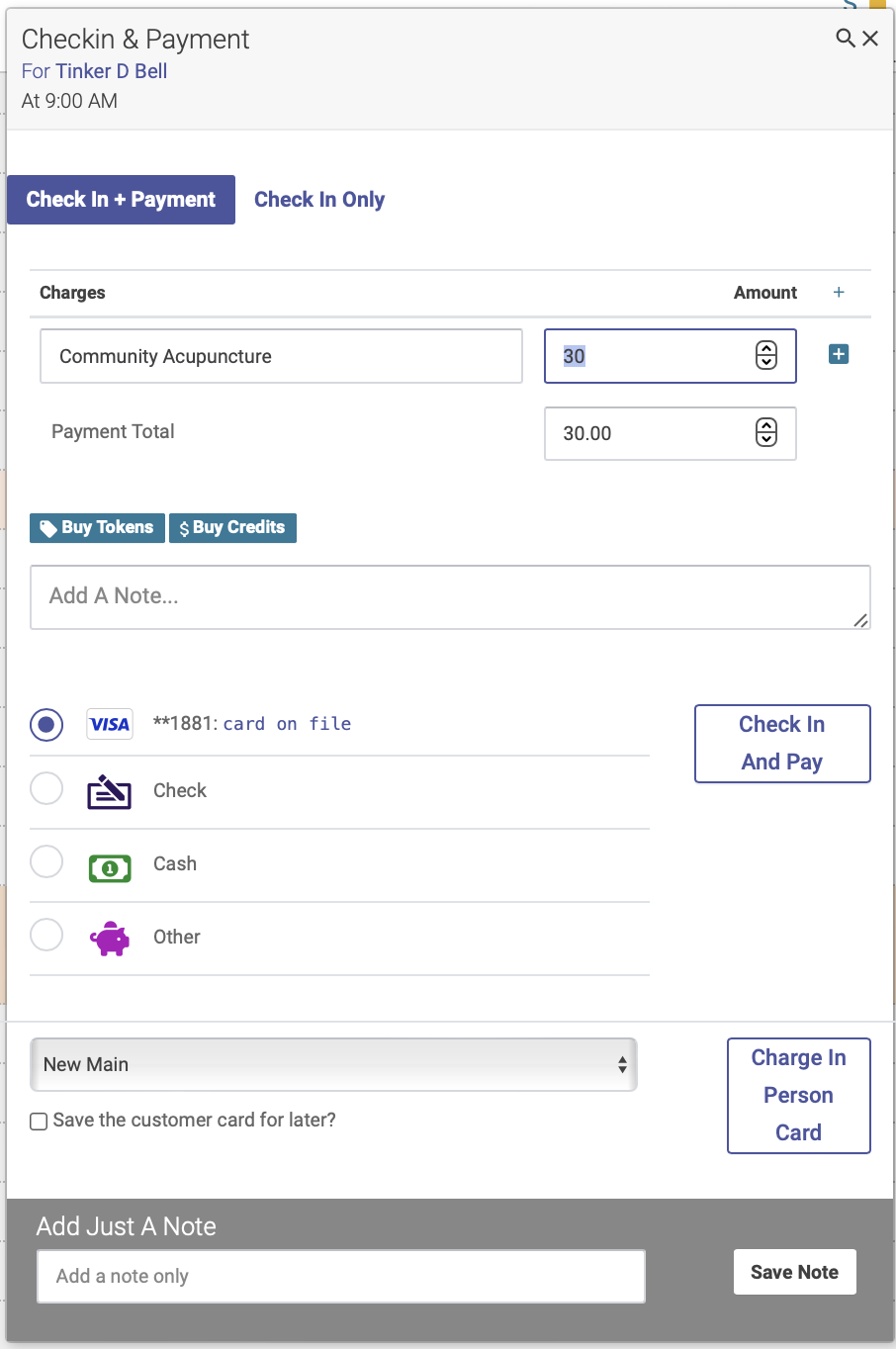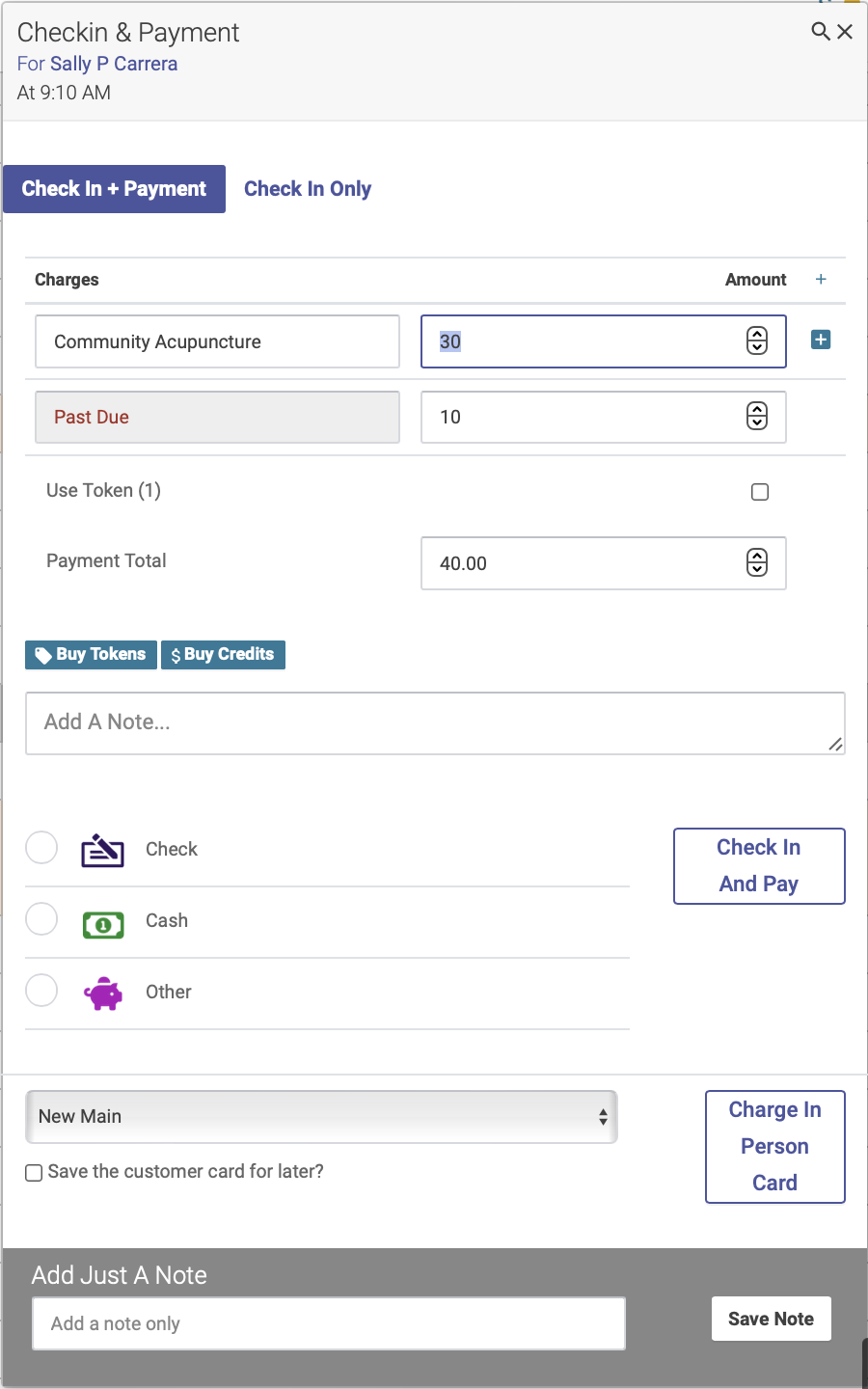The Checkin Transaction
In Open ACU you cannot edit transactions, checkins or otherwise.
When you checkin a patient into the schedule you are confirming their arrival and creating a financial transaction for their visit. This transaction is a standard debit and credit system that is associated with a patient. Let's look at the basic checkin window. (Click on the image to enlarge)
Quick Checkin Tip 
- Enter the amount to charge for treatment (or leave it your default amount)
- Tab once to total field and hit return.
Checkin Transaction Fields
- Treatment Description. This first line is always the treatment line and it cannot be deleted.
- Treatment Amount. This is what you charge for a treatment. It is not advisable to enter 0.00 because you will want to adjust the fee for any treatment with patient tokens or credit.
- Payment Total. This amount will be calculated automatically and should typically not be changed. If you enter a number higher or lower than the real total it will add credit or debit to the patient's account.
- Add a Note. This is an optional field where you can add a note about a transaction. The note will appear on the receipt, and also on the transaction report.
- Payment Type. This is where you'll select your payment type: credit card, cash, check, or other. A few notes about payment types:
- You can select your default payment type on your Settings page, in the "Basics" section.
- If a patient pays with tokens or credits, the payment type will automatically default to "Other."
- If you are using our integrated payments via Stripe, and the patient has a card on file, you'll select the card on file and click "Check in and Pay."
- If you are using our integrated payments via Stripe, and the patient does NOT have a card on file, you'll select "Charge In Person Card," and then follow the steps on the card reader.
- If you do not use our integrated payments via Stripe, you'll just select "Credit Card" for your payment type, then click "Check in and Pay."
Adding Items to a Transaction
Sometimes you sell something other than a treatment to a patient when they visit. Open ACU allows a non-treatment transaction for when patients arrive and want to purchase something without having a treatment appointment. See the non-treatment transaction help for more. The transaction popup form allows additional lines to the transaction.
Click the plus sign at the right of the treatment amount to add lines. This will add a new line. You can add a description and price. Click the red minus sign to delete the line from the transaction.
These lines add to the total due. Using a token for the transaction will only apply to the treatment amount.
Use Patient Token to Pay For Treatment
If a patient has at least one token they can use one to pay the treatment amount as entered in the transaction. This will adjust the balance of the transaction. Added line items total will remain and will need to be paid. Clicking Save will reduce the patient's tokens by one.
Use Patient Credit to Pay
If a patient has credit it will appear in the transaction. Credit can be used to pay for the entire transaction including extras and the treatment. If the credit is less than the total it will reduce the total transaction by the amount of credit and the rest will need to be paid.
When a Patient Has a Debit
Patients may have accumulated debit on their account when they were either unable to pay (as noted above) or from a no-show cancellation. When this happens a debit amount appears in the transaction. The transaction amount is increased accordingly.