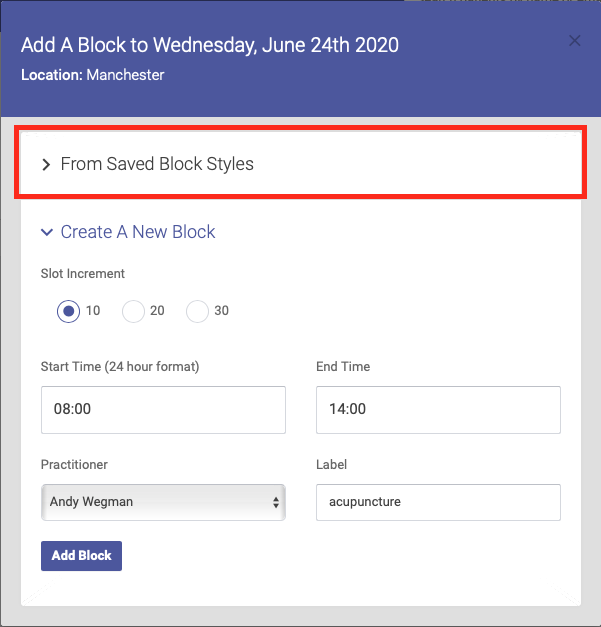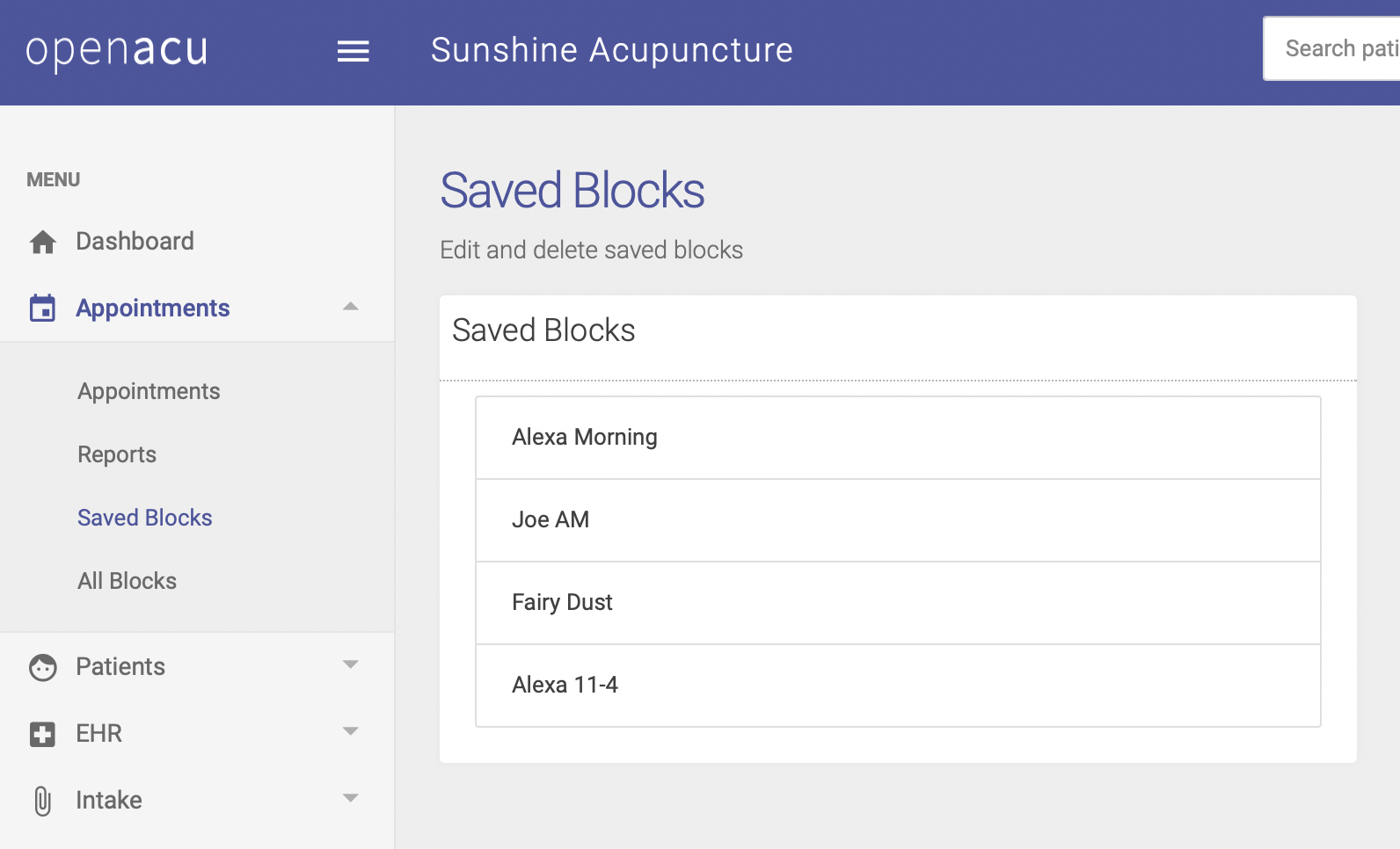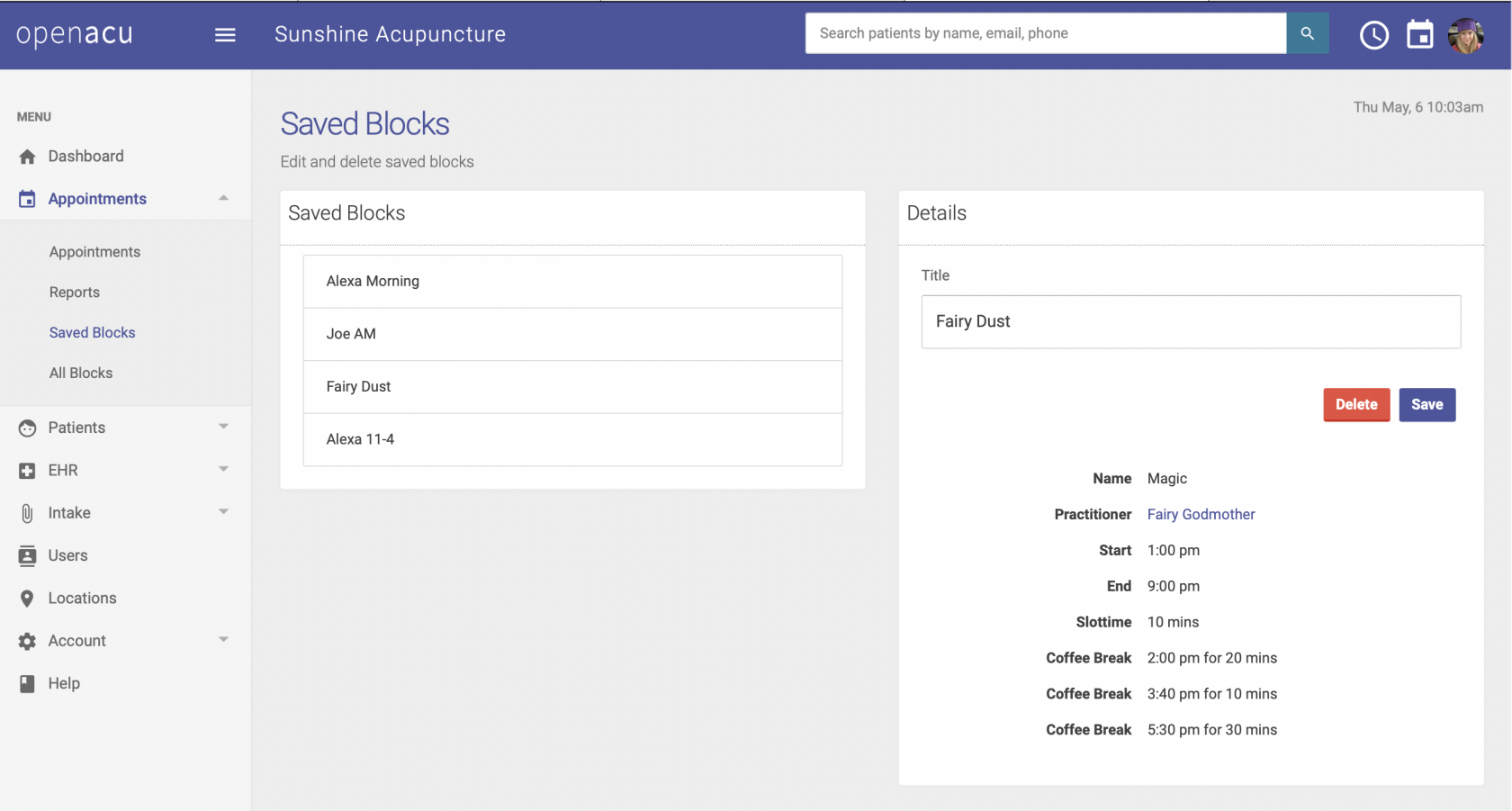Saving Block Styles and Using Them
You can save any existing block to be used again on any other day or location. This includes the label or title, the practitioner, start and end times and all coffee breaks.
To Save a Block for Later Use
- Find a block in your schedule
- Click the [+] sign in the block header on the right.

- Give your block a unique and descriptive name (max 80 characters)
- Click Save
To Use a Saved Block
- Go to the day and location where you want to create the block.
- Click the [+] at the top right of the day header

- Select "> From Saved Block Styles" to open the selection form.
> Create New Block is opened by default. - Choose the block style you want to insert
- Click "Add Saved Block"
To View Your Saved Blocks
Under the Appointments tab on the left-hand side of the page, click Saved Blocks. This will bring up a list of your saved blocks. From here, you can change the title of a saved block or delete a saved block.
To Delete a Saved Block
From your Saved Blocks page, click on the name of the block you want to delete. The details of the saved block will appear to the right. Click Delete to delete the saved block.